Shut Lining - Render mesh modifier
|
Toolbar |
Menu |
Panel Gear Menu |
Shortcut |
|---|---|---|---|
|
|
Edit Object Properties Panels Properties |
Properties |
F3 |
Shut lining constructs a shut-line (parting line) display mesh for surfaces, polysurfaces, or meshes.
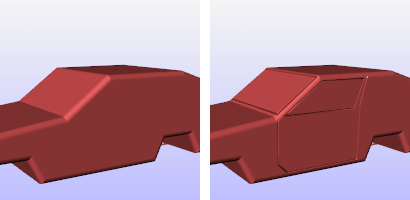
Simple car model without shut lining (left) and with shut lining (right).
Note
- A shut line is the clearance gap between two adjacent surfaces such as between the door opening and body panel of an automobile or where a lid fits into the body of a tea kettle.
- Shut Lining settings appears as an object property of the surface.
- Surfaces inside blocks cannot be selected.
Steps
![]() Shutlining properties
Shutlining properties
Manages shut lining (parting line) properties for the selected objects.
On
Turns the shut lining on and off.
Curves
Name
Specifies the names of the shut lining curves on the selected surface.
See: Naming conventions in Rhino
Add
Adds additional shut line curves.
Remove
Removes curves from shut line process.
Curve properties
Radius
Specifies the thickness of the shut line radius. The radius is the measured from the curve to the surface of the shut line.
Profile
RoundGroove
Displays the shut line as a round groove.
Filleted
Displays the shut line as a filleted groove.
SharpGroove
Displays the shut line as a sharp groove.
Pull curve to object
Curves are pulled onto the object before making a shut line.
Raised
Raises the profile instead of making an indented line.
Faceted
Toggles between smoothly shaded shut line and a flat-shaded shut line.
AutoUpdate
All changes to Shut Lining settings are instantly applied to object. Clear the check box to make multiple changes without having to wait for shut lining process to finish.
Note
Render mesh modifiers are applied in the following order:
See also

Snapshots
The Snapshots command saves and restores Named Views, Named Positions, Layer States, as well as rendering settings, object settings including locked/hidden state, display mode, material, position, light settings, curve piping, displacement, edge softening, shutlining, and thickness.

ExtractRenderMesh
Duplicate the render mesh.