Displacement - Render mesh modifier
|
Toolbar |
Menu |
Panel Gear Menu |
Shortcut |
|---|---|---|---|
|
|
Edit Object Properties Panels Properties |
Properties |
F3 |
Displacement constructs a displacement display mesh for surfaces, polysurfaces, or meshes.
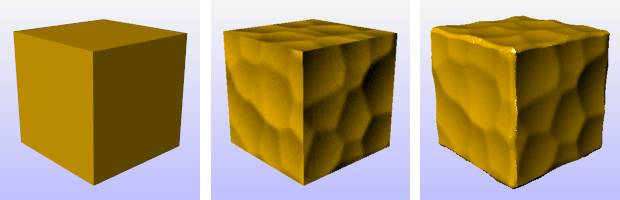
Gold color material (left), gold color material with bump map (center), gold color material
with displacement map (right).
- The displacement map can be a procedural or an image texture.
- Displacement appears as an object property for the surface.
- The displacement map differs from a bump map set by the rendering material in that the displacement mesh is a real object with edges that produce real highlights and shadows. The illustrations use the same image for the bump and the displacement.
- Displacement can be applied to sub-surfaces of polysurfaces and extrusion objects.
Steps
- Select objects to apply displacement mapping to.
- In the Properties panel, click the Displacement button.
- Specify the displacement properties.
![]() Displacement properties
Displacement properties
Manages surface displacement properties for the selected objects.
Basic settings
 On
On
Enables the displacement mapping display.
Texture
Specifies a procedural texture or image file used to map the displacement.
Texture pane
Click to create a new texture or select a different texture in the model.
 Edit
Edit
Click to edit the texture properties.
Mapping channel
Mapping channel number for the displacement mapping.
Displacement
Black point
Amount of displacement (in currently used units) for black colors on displacement texture. Can be any number.
White point
The amount of displacement for the white color in the procedure or image.
Mesh detail settings
Initial quality
Low ~ Extremely high (5 levels)
Specifies how densely the object is subdivided and displacement texture is sampled initially. Using too low initial quality may result in loss of some features in the displacement. Too high initial quality makes displacement process unnecessarily dense and slow.
Compatible with Rhino 5
Only appears when an object has Displacement properties added in Rhino 5. The initial quality (subdivision density) approximately matches the initial quality in Rhino 5. This option can be saved in Rhino 6 models. Once a different level is selected, you cannot change it back except using undo.
 Max faces
Max faces
Runs a mesh reduction as a post process and simplifies the result of displacement to meet the specified number of faces.
 Fairing
Fairing
Straightens rough feature edges. This is similar to anti-aliasing. The value specifies the number of passes.
Advanced settings
Post weld angle
Specifies the maximum angle between face normals of adjacent faces that will get welded together.
Mesh memory limit (MB)
Specifies in megabytes how much memory can be allocated for use by the displacement mesh.
The memory limit can be set up to 8192 MB.
Refine steps
After the initial subdivision and displacement texture sampling further refinement takes place. The value specifies the number of refinement passes.
Refine sensitivity
Specifies how sensitive the divider for contrasts on the displacement texture is. Specify 1 to split all mesh edges on each refine step. Specify 0.99 to make even slight contrasts on the displacement texture cause edges to be split. Specifying 0.01 only splits edges where heavy contrast exists.
Note
Render mesh modifiers are applied in the following order:
See also

Snapshots
The Snapshots command saves and restores Named Views, Named Positions, Layer States, as well as rendering settings, object settings including locked/hidden state, display mode, material, position, light settings, curve piping, displacement, edge softening, shutlining, and thickness.

ExtractRenderMesh
Duplicate the render mesh.