Thickness - Render mesh modifier
|
Toolbar |
Menu |
Panel Gear Menu |
Shortcut |
|---|---|---|---|
|
|
Edit Object Properties Panels Properties |
Properties |
F3 |
The Thickness properties construct a mesh offset based on the object's render mesh.
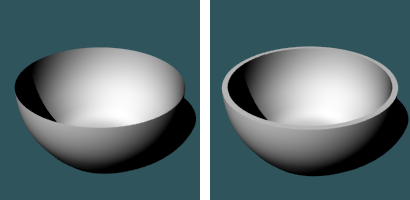
Thickness off (left) and on (right).
Steps
- Select objects that can have render meshes.
- Turn on thickness in the Properties panel > Thickness.
- Specify the options.
- If you want to turn on Thickness for objects inside a block, you can double-click the block instance to edit the objects.
Manages thickness properties for the selected objects.
On
Turns the thickness display on and off.
Settings
Distance
Sets the thickness distance.
Offset only
Moves the mesh a specified distance from the existing geometry.
Solid
Fills the edges between the original and new mesh to create a closed mesh.
Both sides
Draws the object on both sides of the object, creating the thickness twice as thick as you indicate.
Note
Render mesh modifiers are applied in the following order:
See also

Snapshots
The Snapshots command saves and restores Named Views, Named Positions, Layer States, as well as rendering settings, object settings including locked/hidden state, display mode, material, position, light settings, curve piping, displacement, edge softening, shutlining, and thickness.