Edge softening - Render mesh modifier
|
Toolbar |
Menu |
Panel Gear Menu |
Shortcut |
|---|---|---|---|
|
|
Edit Object Properties Panels Properties |
Properties |
F3 |
Edge softening constructs an edge-softening display mesh for surfaces, polysurfaces, or meshes.

Note
- Edge softening applies a mesh radius or chamfer to edges in the model.
- Edge Softening appears as a property for the surface.
- Surfaces inside blocks cannot be selected.
Steps
- Select objects to apply edge softening to.
- In the Properties panel, click the Edge Softening button.
- Specify the edge softening properties.
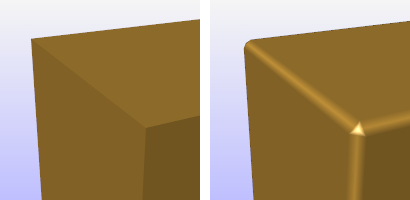
Box object (left) and box with edge softening applied (right).
![]() Edge softening properties
Edge softening properties
Manages surface edge softening properties for the selected objects.
 On
On
Enables edges softening.
Settings
Softening
Specifies a softening amount. The visual radius approximation depends on the density of the current render mesh. Use the Properties Render Mesh Settings to adjust the mesh density.
 Chamfer
Chamfer
The edge will be cut straight across with a hard edged chamfer. No attempt is made to soften this into a rounded edge.
 Faceted
Faceted
The object, including the edge softening effect will be shaded as faceted as in FlatShade.
Edge Threshold (degrees) ____
Softens the edge when the angle between the normal directions of two adjacent faces is greater than this setting.
In the example below, the edge will be softened only if Edge threshold is smaller than 42.46°.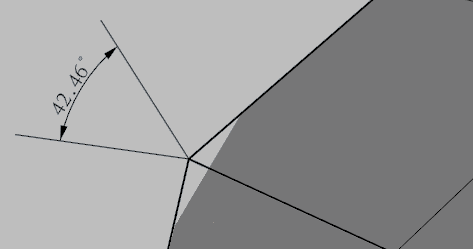
 Force Softening
Force Softening
Forces the softening in cases where too large a softening radius might prevent softening to take place.
Note
Render mesh modifiers are applied in the following order:
See also

Snapshots
The Snapshots command saves and restores Named Views, Named Positions, Layer States, as well as rendering settings, object settings including locked/hidden state, display mode, material, position, light settings, curve piping, displacement, edge softening, shutlining, and thickness.

ExtractRenderMesh
Duplicate the render mesh.