Object/sub-object selection
To select objects
- Click the object.
- Drag right to left for a crossing selection.
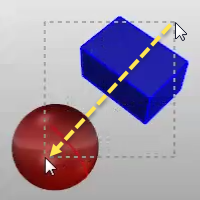
- Drag left to right for a window selection.
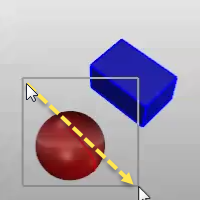
- When multiple objects can be selected, press Enter when you are done selecting.
To select sub-object parts with a mouse
For many commands, you can select sub-parts of objects or specified object types to allow you to restrict selection in a tight area.
-
Ctrl+Shift+click, window, or crossing.
Examples include:
- Curve and surface control points
- Polysurface and extrusion faces and edge curves
- Surface edge curves
- Mesh vertices, faces, boundaries, and edges
- SubD surface points, faces, boundaries and edges.

- Objects within a group
- Polycurve and polyline segments
- Surface, polysurfaces, and extrusion object vertices. These are the equivalent of the points enabled by SolidPtOn.
- Whole objects in block instances.
Mesh/SubD edge loop selection (Pre-selection)
To select an entire edge loop
-
Ctrl(CMD)+Shift+double-click an edge.
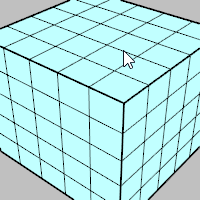
To select a range of edge loop
- Ctrl(CMD)+Shift+click two edges in the loop.
-
Ctrl(CMD)+Shift+double-click an edge in between.
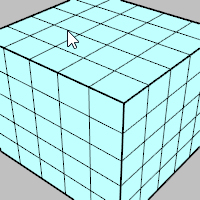
To deselect an edge loop
-
Ctrl(CMD)+Shift+double-click an edge in a selected loop.
Mesh/SubD edge ring selection (Pre-selection)
To select an entire edge ring
-
Ctrl(CMD)+Shift+click an edge.
-
Ctrl(CMD)+Shift+Alt+double-click the next edge in the ring.
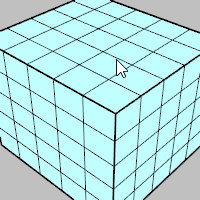
To select a range of face loop
-
Ctrl(CMD)+Shift+click two faces in the loop.
-
Ctrl(CMD)+Shift+Alt+double-click a face in between and next to one of the selected faces.
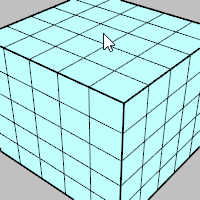
To deselect an edge ring
-
Ctrl(CMD)+Shift+Alt+double-click an edge in a selected ring.
Mesh/SubD face loop selection (Pre-selection)
To select an entire face loop
-
Ctrl(CMD)+Shift+click a face.
-
Ctrl(CMD)+Shift+double-click the next face that decides the loop direction.
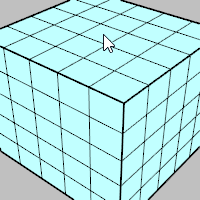
To select a range of face loop
-
Ctrl(CMD)+Shift+click two faces in the loop.
-
Ctrl(CMD)+Shift+double-click a face in between and next to one of the selected faces.
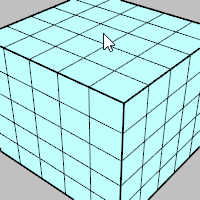
To deselect a face loop
-
Ctrl(CMD)+Shift+double-click a face in a selected loop.
Mesh/SubD vertex chain selection (Pre-selection)
To select an entire vertex chain
-
Ctrl(CMD)+Shift+click a vertex.
-
Ctrl(CMD)+Shift+double-click the next vertex that decides the chain direction.
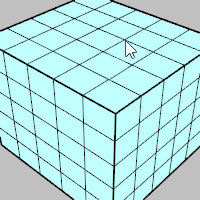
To select a range of vertex chain
-
Ctrl(CMD)+Shift+click two vertices in the chain.
-
Ctrl(CMD)+Shift+double-click a vertex in between and next to one of the selected vertices.
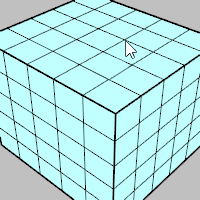
Surface tangent edge chain selection (Pre-selection) 
To select a tangent edge chain
-
Ctrl(CMD)+Shift+double-click a surface edge in the chain.
To deselect a tangent edge chain
-
Ctrl(CMD)+Shift+double-click an edge of a selected chain.
Select connected control points in a direction
These selection actions work with curve, surface, and SubD control points.
To select all control points in a direction
-
Double-click a control polygon segment.
To select a range of control points in a direction
-
Click a control point.
-
Shift+click another point in the U or V direction of the first point.
-
Shift+double-click a control polygon segment between, but not next to, the two points.
See also
SelEdgeLoop
Selects a loop of mesh/SubD edges by picking an edge in the loop.
SelEdgeRing
Selects a ring of mesh/SubD edges by picking an edge in the ring.
SelFaceLoop
Selects a loop of mesh/SubD faces by picking an edge between any two faces in the loop.