![]()
Rhinoceros
Preferences >
Display Modes
| Toolbar | Menu |
|---|---|
|
|
Rhinoceros Preferences > Display Modes |
The Ghosted display mode sets the viewport to a semi-transparent shaded mode.
Shaded modes use a mesh to shade surfaces using the layer colors.
Name of display mode.
Specifies the viewport background color.
Use settings specified in Appearance -> Color Options.
Specifies an image for the viewport background.
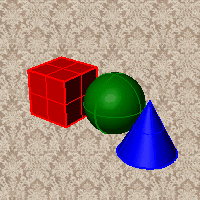
Blends between a top and bottom color.
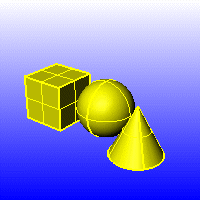
Blends between four colors starting from the corners of the viewport.
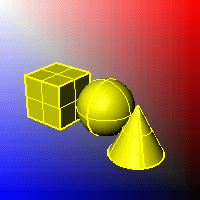
Displays the colors and lighting used by the settings for background specified by the current renderer.
Renders viewport backgrounds using black and a 0.0% alpha value. This works for rendered output and for ViewCaptureToFile.

Sets the viewport to opaque shaded mode.
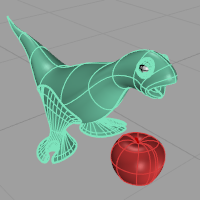
Shades the current viewport with no smoothing so the individual render mesh faces are visible.
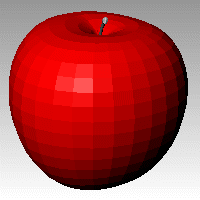
See: FlatShade.
Shades using an object's vertex colors.
See: ComputeVertexColors .
Turns on the ground plane for the display mode.
Turns on environment for the display mode.
Gamma correction for bitmap images is removed. The gamma correction is applied to the entire finished image. This can do a better job of processing the color in rendered images.
Ignores object colors and uses a single color for the shading.
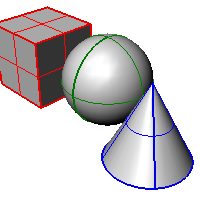
Sets the gloss for the color.
Sets the transparency for the color.
Shades using rendering material.
Click the button to specify the custom material.
Opens the Custom Object Attributes Settings dialog box.
Changes the color of the backface (the side opposite of the surface normal direction).
No color change.
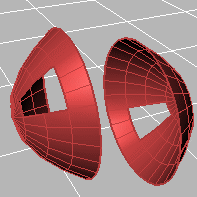
Surfaces viewed from the back will be transparent.
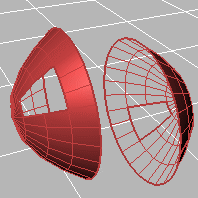
Surfaces viewed from the back use the color specified in the object's Properties.
Sets the gloss for the backface material. This can be different from the front face material.
Sets the transparency for the backface material. This can be different from the front face material.
All backfaces display a specified color regardless of the object color.
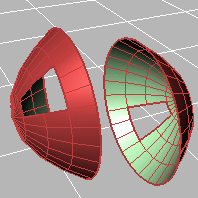
Sets the gloss for the backface material. This can be different from the front face material.
Sets the transparency for the backface material. This can be different from the front face material.
Sets a single color for all backfaces.
Shades using rendering material.
Click the button to specify the custom material.
Opens the Custom Object Attributes Settings dialog box.
Specifies which elements will be visible in the display mode.
Shows object isocurves.
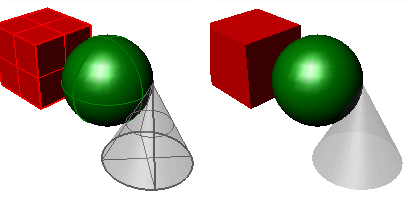
Isocurves on (left) and off (right).
Shows mesh wires.
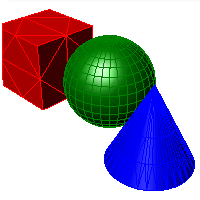
Shows curves objects.
Shows lights objects
Shows clipping planes objects.
Shows text blocks.
Shows annotations objects.
Shows points objects.
Shows pointclouds objects
Sets the thickness in pixels for surface edges.
Sets the "fade" effect for surface edges.
This setting applies to lights that are on turned-off layers and lights that are hidden.
Draws lights using the color of the light rather than the color of the light object.
See Lighting scheme settings.
See Clipping plane settings.
See Objects settings.
See Points Settings.
See Curves Settings.
See Surfaces settings.
See Meshes settings.
See Shadows settings.
See Other Settings.
Restores the default system values. All custom appearance settings will be lost.
Rhino for Mac © 2010-2017 Robert McNeel & Associates. 24-Oct-2017