![]()
Rhinoceros
Preferences >
Display Modes
| Toolbar | Menu |
|---|---|
|
|
Rhinoceros Preferences > Display Modes |
The Wireframe display mode sets the viewport display to unshaded wireframe. 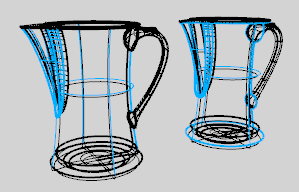
Name of display mode.
Specifies the viewport background color.
Use settings specified in Appearance -> Color Options.
Specifies an image for the viewport background.
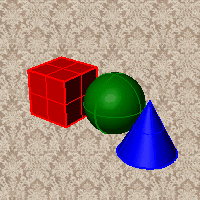
Blends between a top and bottom color.
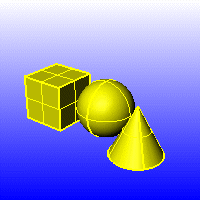
Blends between four colors starting from the corners of the viewport.
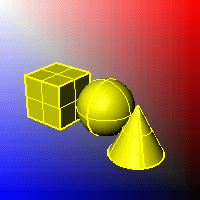
Displays the colors and lighting used by the settings for background specified by the current renderer.
Renders viewport backgrounds using black and a 0.0% alpha value. This works for rendered output and for ViewCaptureToFile.

Specifies which elements will be visible in the display mode.
Shows object isocurves.
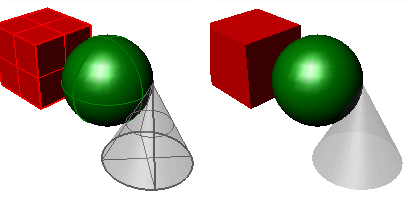
Isocurves on (left) and off (right).
Shows mesh wires.
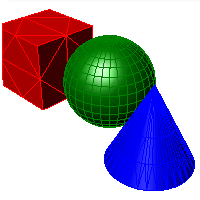
Shows curves objects.
Shows lights objects
Shows clipping planes objects.
Shows text blocks.
Shows annotations objects.
Shows points objects.
Shows pointclouds objects
Sets the thickness in pixels for surface edges.
Sets the "fade" effect for surface edges.
This setting applies to lights that are on turned-off layers and lights that are hidden.
Draws lights using the color of the light rather than the color of the light object.
See Lighting scheme settings.
See Clipping plane settings.
Restores the default system values. All custom display mode settings.
See Objects settings.
See Points Settings.
See Curves Settings.
See Surfaces settings.
See Meshes settings.
See Shadows settings.
See Other Settings.
Restores the default system values. All custom appearance settings will be lost.
Rhino for Mac © 2010-2017 Robert McNeel & Associates. 24-Oct-2017