Rendered display mode
Tools > Options > View > Display Modes > Rendered
The Rendered display mode sets the viewport to a shaded mode with a simulation of the rendered view.
Shaded modes use a mesh to shade surfaces using the layer colors.
Note: The rendered display mode supports a linear workflow. A linear workflow is one in which texture maps are gamma corrected to make for better looking renders.
See: LinearWorkflow.
Display mode options
Name
Name of display mode.
Viewport settings
Background
Specifies the viewport background color.
Use application settings
Use settings specified in Appearance -> Color Options.
Solid color
To select a color
- Click the color swatch.
Image file
Specifies an image for the viewport background.
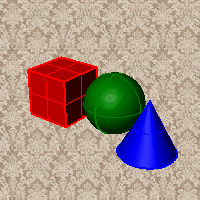
Image file name
- Type or browse for the file name.
Gradient 2 colors
Blends between a top and bottom color.
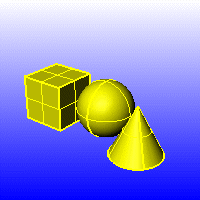
Top color / Bottom color
To select a color
- Click the color swatch.
Gradient 4 colors
Blends between four colors starting from the corners of the viewport.
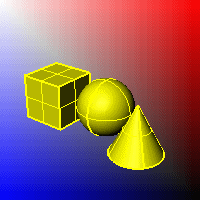
Top left color / Top right color / Bottom left color / Bottom right color
To select a color
- Click the color swatch.
Use render settings
Displays the colors and lighting used by the settings for background specified by the current renderer.
Transparent
Renders viewport backgrounds using black and a 0.0% alpha value. This works for rendered output and for ViewCaptureToFile.

Shading settings
Shade objects
Sets the viewport to opaque shaded mode.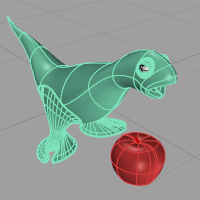
X-Ray all wires
Shades with isocurves not obscured by objects in front.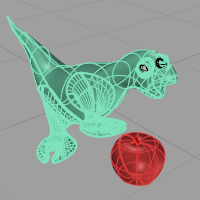
Flat shading
Shades the current viewport with no smoothing so the individual render mesh faces are visible. 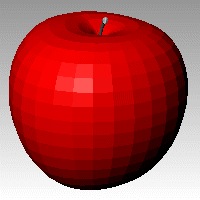
See: FlatShade.
Shade vertex colors
Shades using an object's vertex colors.
See: ComputeVertexColors .
Allow ground plane display
Turns on the ground plane for the display mode.
Allow environment display
Turns on environment for the display mode.
Use linear workflow
Gamma correction for bitmap images is removed.The gamma correction is applied to the entire finished image. This can do a better job of processing the color in rendered images.
Color and material
For the Rendered display mode, this setting is automatically set.
Rendering material
Shades using rendering material.
Advanced texture preview
Adds the ability to display procedural textures in viewports. When it is turned off, procedural textures in viewports look different from the rendering.
- When a computer is running on battery, Advanced texture preview is disabled for saving energy.
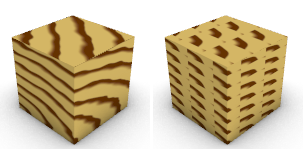
Advanced texture preview is on (left) and off (right).
Backface settings
Changes the color of the backface (the side opposite of the surface normal direction).
Use front face settings
No color change.
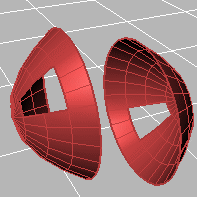
Cull backfaces
Surfaces viewed from the back will be transparent.
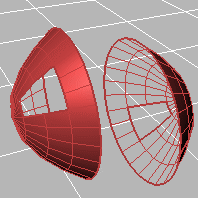
Use object's color
Surfaces viewed from the back use the color specified in the object's Properties.
Gloss
Sets the gloss for the backface material. This can be different from the front face material.
Transparency
Sets the transparency for the backface material. This can be different from the front face material.
Single color for all backfaces
All backfaces display a specified color regardless of the object color.
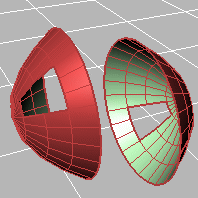
Gloss
Sets the gloss for the backface material. This can be different from the front face material.
Transparency
Sets the transparency for the backface material. This can be different from the front face material.
Single backface color
Sets a single color for all backfaces.
To select a color
- Click the color swatch.
Rendering material
Shades using rendering material.
Custom material for all backfaces
Click the button to specify the custom material.
Customize
Opens the Custom Object Attributes Settings dialog box.
Visibility
Specifies which elements will be visible in the display mode.
Show isocurves
Shows object isocurves.
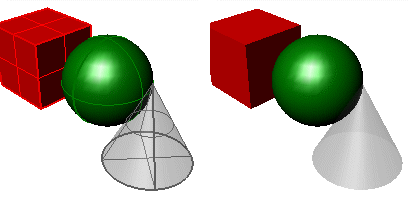
Isocurves on (left) and off (right).
Show tangent edges
Tangent polysurface edges are smooth edges between different faces of a polysurface.
Show tangent seams
Tangent seams are smooth edges that close surfaces such spheres or cylinders.
Shows mesh wires.
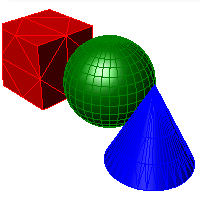
Show SubD wires
Toggles visibility of SubD smooth edges.
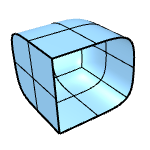
Show SubD creases
Toggles visibility of SubD creased edges.
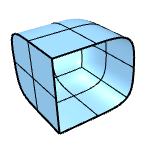
Show SubD boundaries
Toggles visibility of SubD naked edges.
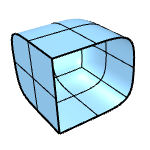
Show SubD symmetry
Toggles color differentiation of SubD symmetry children.
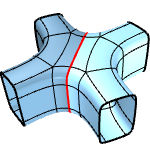
Change the display color of symmetry children
Show mesh wires
Toggles visibility of welded mesh edges.
Show curves
Shows curves objects.
Show lights
Shows lights objects
Show clipping planes
Shows clipping planes objects.
Show text
Shows text blocks.
Show annotations
Shows annotations objects.
Show points
Shows points objects.
Show pointclouds
Shows pointclouds objects
Lighting scheme
See Lighting scheme settings.
Grid
Objects
See Objects settings.
Points
See Points Settings.
Curves
See Curves Settings.
SubD
See SubD settings.
Surfaces
See Surfaces settings.
Meshes
See Meshes settings.
Lights
See Lights settings.
Clipping Planes
Shadows
See Shadows settings.
Other Settings
See Other Settings.
Restores the default system values. All custom appearance settings will be lost.
Save options for use on other computers
OptionsExport
Save Options settings to a file.
OptionsImport
Restore Options settings from a file.