Objects
Tools > Options > View > Display Modes > [Mode Name] > Objects
Selection (Shaded modes only)
Shade-highlight selected surfaces and polysurfaces
Shades entire object with highlight color.
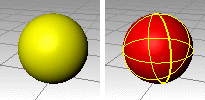
Shade highlight on (left) and off (right).
Shade-highlight selected meshes
Shades entire object with highlight color.
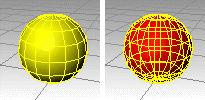
Shade highlight mesh on (left) and off (right).
Control points
Control polygon usage
Use dotted / solid lines
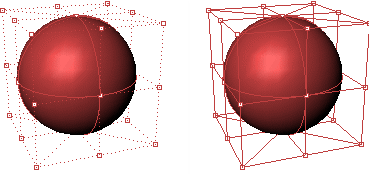
Dotted (left) and solid control polygon ( right).
Line thickness
The width of the control polygon in pixels.
Control polygon color
Specifies a color for the control polygon.
Use object color
Use the color specified in the object's Properties.
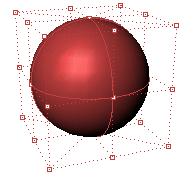
Use fixed color
Use a specified color for all control polygons.
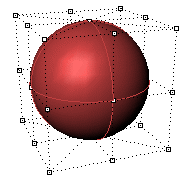
Polygon color
To select a color
- Click the color swatch.
Control point style
Square with white center
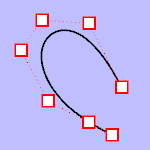
Round with white center
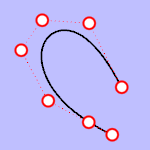
Solid square
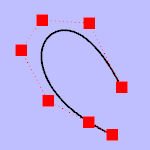
Solid circle

Control point size
The control point size in pixels.
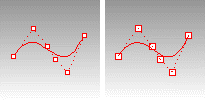
Size = 2 (left), size = 3 (right).
Visibility
Hide control points
Hides the control points while the control polygon is displayed.
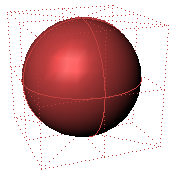
Hide object
Hides the object while the control polygon is displayed.
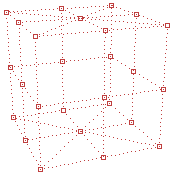
Hide control polygon
Hides the control polygon and only shows the control points.
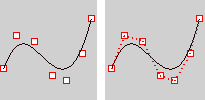
Hide control polygon on (left) and off (right).
Highlight control polygon
Highlights the segments of the control polygon on either side of the control points.
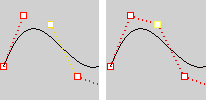
Highlight control polygon on (left) and off (right).
Locked objects
Locked object usage
Use application settings
Use settings specified in Appearance: Colors Options.
Use specified lock color
To select a color
- Click the color swatch.
Use object's display attributes
Uses the object's specified attributes.
Locked object appearance
Locked objects appear solid
Locked objects appear transparent
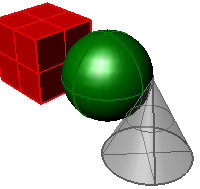
Gray locked object transparent.
Transparency %
Sets the amount of transparency as a percentage.
Draw objects behind all others
Draws locked objects behind all other objects.
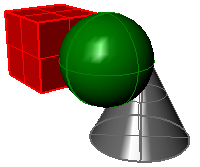
Gray locked object displayed behind others.
Apply these settings to layers
Applies the settings for locked objects to locked layers.
Dynamic display
Dynamic display usage
Sets the appearance of objects in the display
Use application settings
Use system default settings.
Display object's bounding box
Reduces the display of objects to their bounding boxes. This can speed up the display on large models.
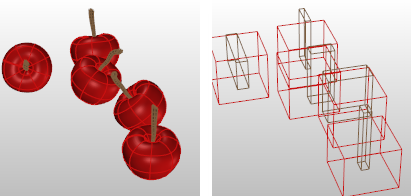
Bounding box display off (left) and on (right).
Always display
Always display objects as bounding boxes.
Only display during view changes
Change objects to bounding boxes only when zooming or panning.