ClippingPlane
| Toolbar | Menu |
|---|---|
|
|
View Clipping plane |
The ClippingPlane command creates a clipping plane object that represents a plane for visibly clipping away geometry in a specific viewport.
Steps
-
Pick two points for the opposite corners of a rectangle.
Or, select one of the options to draw the rectangle in a different way.
Command-line options
(Default)
Draws the rectangle using two opposite corners.
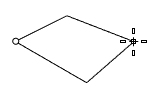
3Point
Draws the rectangle using two adjacent corner locations and a location on the opposite side.
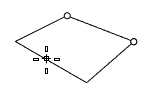
EdgeMidpoint
Draws the rectangle from the midpoint of the first edge, an end of the edge, and a location on the opposite side.
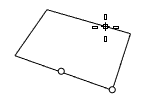
Vertical
Draws the rectangle perpendicular to the construction plane.
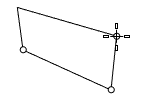
Center
Draws the rectangle from the center point and a corner.
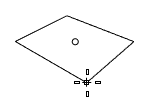
AroundCurve
Draws a rectangle perpendicular to a curve.
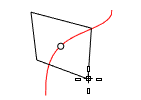
Note
- The appearance of the clipping plane edges is controlled in the display modes.
- The clipping plane is infinite. The clipping plane object represents only the location and direction of the clipping plane.
- The visibility of clipping planes is controlled with Hide, Show, and layer visibility like all Rhino objects.
- Clipping plane properties specify the clipping plane's direction and the viewports affected by the clipping plane.
- The clipping plane pointer faces toward the objects that will be visible.
Manages object properties for the selected clipping plane.
Flip Direction
Reverses the direction of the clipping plane pointer.
Views Clipped
Specifies which views are clipped.
Clipping plane appearance
The appearance of clipping planes is controlled by the display mode of the viewport.
For appearance settings, see: Display Mode Options.
Related commands
| Toolbar | Menu |
|---|---|
|
|
|
The DisableClippingPlane command turns off selected clipping planes in the active viewport.
| Toolbar | Menu |
|---|---|
|
|
|
The EnableClippingPlane command turns on selected clipping planes in the active viewport.
