View your model in a variety of ways that depend on your own needs.
Standard and customized shaded modes allow easier visualization of surfaces and solids.
In Wireframe mode, surfaces look like a set of crossing curves. These curves are called isoparametric curves or isocurves. Wireframe mode usually offers the fastest display speed, shaded modes offer the ability to view surfaces and solids with shading to help you visualize the shapes. Isocurves do not define the surface the way the polygons do in a polygon mesh. They are merely a visual aid.
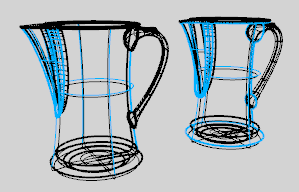
Wireframe display mode.
The shaded modes, for example, Shaded, Rendered, Artistic, and Pen, display surfaces and solids with the surfaces shaded using their layer, object, or custom color. You can work in any of the shaded modes. The surfaces are opaque or transparent.

Shaded display mode.
In Rendered mode the objects are displayed with lighting and render materials, ground plane, and shadows applied.

Rendered display mode.
Note: In order to display bump mapping, in Rendered mode, the Use Advanced GPU lighting setting must be checked.
The Ghosted mode sets viewport display so surfaces are translucent.

Ghosted display mode.
The X-Ray mode shades withisoparametric curves not obscured by objects in front.
即使物件位于其它物件后方,在工作视窗中还是可以完全看清楚这些物件。

X-Ray display mode.
The Technical display mode uses real-time silhouettes and intersections, creases, borders, blended shaded and rendered display. Objects behind other objects are occluded.

Technical display mode.
The Artistic display mode uses an image background and soft lines to create a pencil drawing effect.

Artistic display mode.
The Pen display mode uses white with black lines to simulate a pen drawing.

Pen display mode.
设定工作视窗以铅笔线条与纸张纹理背景显示。
Shade objects without smoothing between mesh faces.
Shade objects so surfaces are translucent.
设定工作视窗以黑色线条与纸张纹理背景显示。
![]() Rendered viewport display mode
Rendered viewport display mode
Shade objects with a simulation of the rendered view.
Set the viewport to opaque shaded mode.
设定工作视窗以即时轮廓线与交线显示物件。
![]() Wireframe viewport display mode
Wireframe viewport display mode
设定工作视窗以没有着色网格的框架显示物件。
Shade with unobscured isoparametric curves.
Temporarily shade the current viewport.
Shade selected objects only.
Manage the appearance of the viewport display modes.
Delete render and analysis meshes.
Manage the display/render mesh settings for the current model.
Regenerate an object's render mesh.
Display the render mesh for selected objects.
Hide the render mesh displayed with the ShowRenderMesh command.
Toggle the display state of render meshes on an object.