![]()
Tools
Options
| Toolbar | Menu |
|---|---|
|
|
Tools Options |
The General options control menu functions, undo, and start-up commands.
Defines a list of commands that will run automatically whenever you open a model.
Defines a list of commands that will not repeat when you press Enter.
Only command names can be flagged as do-not-repeat. If a command is in a macro, it will repeat even if it is on this list.
Sets the display of surface isoparametric curves for new objects.
Defines the default surface isoparametric curves density for new objects.
| Value | Isocurve density |
|---|---|
|
0 |
No isocurves on knot-free spans. |
|
1 |
One isocurve at each knot, or one isocurve on knot-free spans. |
|
2 |
One isocurve at each knot, plus one isocurve between knot locations. |
|
3 |
One isocurve at each knot, plus two isocurves between knot locations. |
The default tab behavior of macOS is to open new tabs only when you are in a full-screened application. Rhino respects your macOS System Preferences.
To turn on tabs all the time, in macOS, navigate to Mac System Preferences > Dock > Prefer tabs when opening documents and set it to Always.
Each model will have a separate window and tabs for sub-windows like Materials and Layouts.
Model windows are merged with model windows, material windows are merged with material windows, and layout windows are merged with layout windows.
For example, if you had three models open each with their materials and layouts windows open, you would get three windows with three tabs each (one window with three model tabs, one window with three material tabs, one window with three layout tabs).
All Rhinoceros windows are merged into one window with separate tabs.
For example, if you had three models open each with their materials and layouts windows open, you'd end up with nine tabs.
Usage statistics are anonymous and help improve Rhino.
 Opens the Rhino Privacy Policy web page.
Opens the Rhino Privacy Policy web page.
| Toolbar | Menu |
|---|---|
|
|
|
When curves have kinks, surfaces made with those curves as input can have creases. The CreaseSplitting command controls whether commands that make surfaces from kinked curves divide resulting surfaces into polysurfaces with edges at the creases or into single surfaces with creases.
When the input curve has a kink, the resulting surface will have a crease.
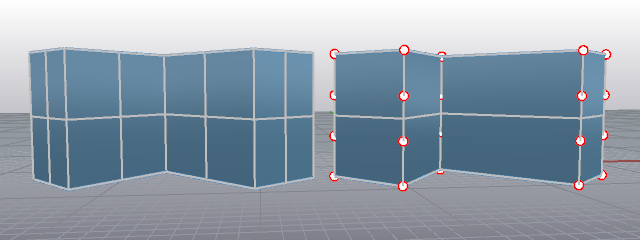
| Command-line options | |
|---|---|
|
Enable |
The result will be a polysurface with edges at creases or a single surface with creases where the input curves had kinks. |
|
Disable |
The result will be a single surface with creases. |
|
Toggle |
|
| Command-line options | |
|---|---|
|
SplitAlongCreases |
Determines whether the result will be a polysurface with edges at creases or a single surface with creases where the input curves had kinks. |
Delete a hole from a polysurface and remake the surface.
Lengthen a surface by a value.
Fit a surface through profile curves that define the surface shape.
Adjust a surface edge to have continuity with another surface edge.
Revolve a profile curve around an axis and along a rail curve.
Create a surface by revolving a profile curve around an axis.
Fit a surface through profile curves and one edge curve.
Fit a surface through profile curves and two edge curves.
Remove trim curves from trimmed surfaces.
 UntrimAll
UntrimAll
Untrim all edges.
| Toolbar | Menu |
|---|---|
|
|
|
The RememberCopyOptions command specifies whether Copy option on transform commands is stored or not.
| Commands affected | |
|---|---|
|
|
|
| Toolbar | Menu |
|---|---|
|
|
|
The UseExtrusions command controls whether extrusion objects or polysurfaces are created by commands like Box, Cylinder, ExtrudeCrv, Pipe, and Slab that create straight-sided objects.
Extrusion objects are defined by a profile curve and a straight line. They use less memory and mesh faster. They are a good option when making models containing lots of simple shapes.
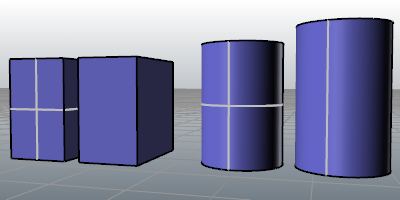
| Command-line options | |
|---|---|
|
Extrusion |
Commands uses light-weight extrusion object when possible. |
|
Polysurface |
Commands always create polysurfaces. |
Commands with the button below near the top of the topic can use extrusions.
These commands can make use of lightweight extrusions:
| Toolbar | Menu |
|---|---|
|
|
|
The ConvertExtrusion command converts extrusion objects to surfaces and polysurfaces.
| Command-line options | |
|---|---|
|
DeleteInput |
YesDeletes the original geometry. NoRetains the original geometry. |
Rhino for Mac © 2010-2017 Robert McNeel & Associates. 24-Oct-2017