Keyboard and command-line modifiers
Specify a distance and angle
|
|
Type a number at the command prompt.
|
|
|
Pick two points to show a distance value. |
|
|
For accuracy, use object snaps to snap to points on existing objects. |
To pick a location
|
|
Click anywhere in a viewport. For accuracy use |
Ortho (direction lock)
- Press the Shift key to lock the cursor to 90-degree increments.
Specify a command-line option
|
|
Click the option name on the command line. |
|
|
Or |
|
|
Type the letter underlined in the desired option list on the command line. |
Alt key
- While dragging an object or gumball widget, tap to Copy the object.
- Starts a combo selection if an object is not being dragged and an object snap is not active.
- Temporarily enables disabled object snaps.
- While dragging, press to suspend object snaps.
- Suspends Polyline, Curve, and InterpCrv autoclose.
- Makes arrow keys nudge selected objects.
Ctrl key
- Modifier for view navigation.
- Prevent toolbar from docking.
- Initiate elevator mode.
- Capture and release SmartPoints.
- Relocate the gumball widget.
- Open the URL attached in an object.
Esc key
- Cancels a command.
- Clears the command prompt.
- Deselects all selected objects.
- Turns off control and edit point display.
- Clears the selection menu.
- Restores the Rhino window from FullScreen mode.
Shift key
- Toggles Ortho mode
- Constrains view and camera rotation to horizontal or vertical
- Controls symmetry in the BlendSrf command
Enter
To accept command-line input, do one of the following:
- Press the Enter key
- Press the Spacebar.
- Click the right mouse button
 .
.
To select objects
- Click the object.
- Drag right to left for a crossing selection.
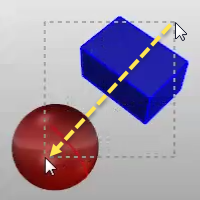
- Drag left to right for a window selection.
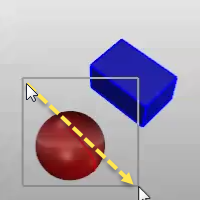
- When multiple objects can be selected, press Enter when you are done selecting.
To select sub-object parts with a mouse
For many commands, you can select sub-parts of objects or specified object types to allow you to restrict selection in a tight area.
- Ctrl (CMD) + Shift + Left mouse click, window, or crossing.


