DeleteFaces
| Toolbar | Menu |
|---|---|
|
|
Mesh / SubD Edit Tools > Delete Faces Solid Solid Edit Tools > Delete Faces |
The DeleteFaces command removes selected faces from a mesh, SubD or Polysurface.
It is most effective in a shaded display mode since you can see and directly pick faces.
|
Supported input |
|---|
|
Steps
- Select mesh, SubD or polysurface faces.
Mesh/SubD face loop selection (Post-selection)
To select an entire face loop
-
Click a face.
-
Double-click the next face that decides the loop direction.
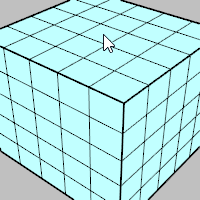
To select a face loop range
-
Click two faces in a loop.
-
Double-click a face in between and next to one of the selected faces.
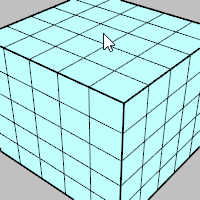
Select a face loop using pre-selection
Select a face loop using sub-object filter
To deselect a single face
-
Ctrl+click a selected face.
To deselect a face loop
-
Ctrl+double-click a face in a selected loop.
- Some STL/SLA printers have problems if meshes contain many long, thin facets. These facets can slow the printer down, produce odd results, or run the printer out of memory.
- The MeshRepair command may be useful when tuning up meshes for STL/SLA printing.
See also
The MeshRepair command integrates many mesh cleanup commands into a single dialog.