![]()
渲染
材质编辑器
材质
| 工具列 | 功能表 | 面板 |
|---|---|---|
|
|
渲染 材质编辑器 |
材质 |
使用 Materials 指令打开材质面板,在使用 Rhino 默认渲染器时,可以通过材质面板来设置颜色、透明度、凹凸、贴图等。
![]() 材质面板
材质面板
从之前保存的 Rhino .rmtl 文件导入材质。
Creates a new material. Choose a material type to use as a template.
创建一个新的自定义材质。
自定义材质包含了材质编辑器中所有通用的设置。
创建一个新的宝石材质。
创建一个新的玻璃材质。
创建一个新的金属材质。
创建一个新的油漆材质。
创建一个新的图像材质。
创建一个新的石膏材质。
创建一个新的塑胶材质。
Render materials are assigned using the current rendering plug-in application.
This option appears only if there is a rendering plug-in loaded.
Changes the material properties to match a different object.
Add multiple categories or descriptions that can be used to search for materials in the libraries.
赋予
重命名
材质库
颜色
GlossColor
GlossFinish
透明度
TextureMap
TransparencyMap
BumpMap
EnvironmentMap
匹配
命名贴图,所有贴图会被自动赋予一个名称,您可以修改名称。
直接将贴图或图片文件拖放至 Rhino 物件会通过该图片自动建立一个新材质。
Add notes to provide extra information. The notes are saved with the model and appear as tooltips in the Library, Material, Environment, and Texture panels when you mouse-over the thumbnails.
设置材质类型。
预设的材质的颜色是白色,光泽度、反射度、透明度都为 0。
颜色设定材质的基底颜色 (又称为漫射颜色)。
用于渲染曲面、多重曲面与网格的颜色。
这里的颜色设定不会影响物件的框线颜色,要改变物件框线的颜色可以在物件所属的图层或物件的属性设定。
您可以将颜色样本拖拽到文件夹以创建一个 Rhino 颜色文件。
光泽度调整材质反光的锐利度 (平光至亮光)。
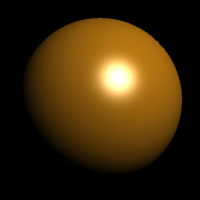
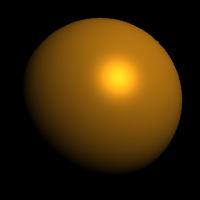
反射度设置设定材质的反射度。
调整物件在渲染影像里的透明度。
设定光线通过透明的物件时方向转折的量。
以下是一些材质的折射率:
|
材质 |
折射率 |
|---|---|
| 真空 | 1.0 |
| 空气 | 1.00029 |
| 冰块 | 1.309 |
| 水 | 1.33 |
| 玻璃 | 1.52 至 1.8 |
| 绿宝石 | 1.57 |
| 红宝石/蓝宝石 | 1.77 |
| 钻石 | 2.417 |
材质的颜色、透明、凹凸与环境可以用图片或程序贴图代入。
Rhino 支持以下格式:
这些格式不支持透明度:
这些格式支持透明度:
以贴图做为材质的颜色。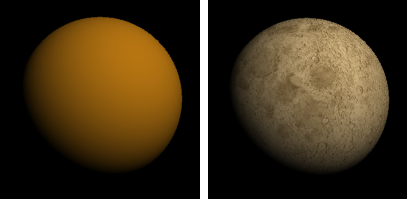
以贴图的灰阶深度设定物件的透明度。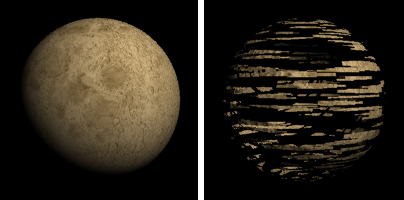
以贴图的灰阶深度设定物件渲染时的凹凸效果。
这里记录的是渲染场景时要作为凹凸贴图使用的图片文件的文件名。
凹凸贴图只是视觉上的效果,物件的型状不会改变。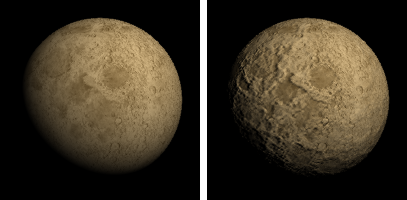
设定材质假反射使用的环境贴图,非光线追踪的反射计算。
这里使用的贴图必需是全景贴图或金属球反射类型的贴图。其他的图片可以产生反射效果,但是不会产生真实的环境反射效果。
使得渲染材质时物件的阴影和着色获得漫射照明效果。

如果打开此设置,使用漫射照明渲染物件着色及阴影。
这个设定未启用时物件没有着色的明暗效果。以 PictureFrame 指立建立的帧平面使用的材质这个设定是关闭的。
使得物件在掠射角完全反射并且在观察物件的方向仅能看到轻微的反射效果。
This effect simulates many transparent or semi-transparent materials, such as glass, plastic, and materials that have a thin transparent glaze, such as laminated paper, polished woods, and paint.
Allows images with an alpha channel for transparency to make the object transparent in the areas of the image where the alpha channel is applied.

Makes the surface reflections fuzzy. For surfaces that are perfectly reflective, such as mirrors and chrome, use 100% polish. Lower values model materials like certain plastics and the sanded surface of frosted glass.
更改这个设置可能会增加渲染时间。
Controls the clarity of the material.
Creates translucent materials like tracing paper or hand-made glass.
更改这个设置可能会增加渲染时间。
Creates clear materials such as water, float glass, and diamonds.
以设定的颜色提高材质的亮度,这里的设定对场景没有照明作用,颜色越浅材质越亮,黑色等于没有发光效果。

The preset Gem materials offer a choice of preset gems. Other settings are pre-determined by the gem type.

Amber |

Amethyst |

Aquamarine |

钻石 |

绿宝石 |

Ruby |

Sapphire |
|
The preset Glass material type allows the Color, Frost, and index of refraction settings to be modified. Other settings are pre-determined.

Sets the diffuse color.
Sets the Transparency clarity.
Sets the index of refraction.
The preset Metal material allows the Color and Polish to be modified.
Other settings are pre-determined by the metal type.

Brass |

Bronze |

Chrome |

Copper |

Gold |

Gold (Yellow) |

Platinum |

Silver |

Stainless steel |

Steel |

钛合金 |
Sets the diffuse color.
Common metal colors are presented in the limited palette.
Sets the Reflection polish.
The preset Paint material allows the Color and Glossiness to be modified.

Sets the diffuse color.
Sets the Fresnel reflectivity and Reflection polish.
The preset Picture materials place a single image on an object using surface mapping.
The Picture material allows the image file, the Self-illumination, Grayscale, and Transparency settings to be modified.
Note: Tiling cannot be modified for a picture texture.
See also Bitmap Texture.
Sets the image file to be used.
Turns self-illumination on.
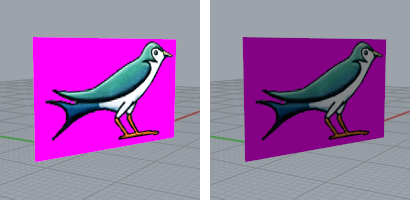
Sets the image to grayscale.
Sets the transparency of the image.
Uses the alpha channel in the image to set the transparency.
Uses a specific color in the image to set the transparency.
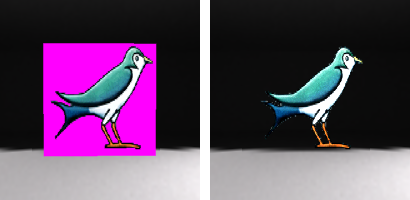
The transparency in the image also makes the object to which the material is applied transparent in the areas covered by the color or alpha channel transparency.
The preset Plaster material is the default matte, non-reflective, untextured material. Only the Color can be changed.
Sets the diffuse color.
The preset Plastic material allows the Color, Reflectivity, Polish, Transparency, and Clarity to be changed.
Sets the diffuse Color.
Sets the Reflectivity.
Sets the Transparency.
Sets the Transparency clarity.
材质面板工具列
材质面板有附加的浏览工具。
选取上一个选取的材质。
选取下一个选取的材质。
显示目前材质的图示与名称。
搜索材质。
显示工具功能表。
材质、贴图、环境设置都储存在模型文件里,但是渲染内容也可以保存在文件中与其他模型文件共享,渲染内容可以从 Rhino 窗口中直接拖放到文件夹里。
调色板的颜色也可以如此操作。
材质库面板直接将默认渲染内容文件中的内容显示出来, 可以从面板中直接将渲染内存拖放到模型,也可以将模型中的渲染内容拖放到文件夹变成一个文件。
| 指令行选项 | |
|---|---|
|
ShowPanel=Yes / No / Toggle |
显示材质面板。 |
|
选项 |
显示命令行选项。 新增删除重命名更改建立副本从文件载入保存到文件AssignToObjects |
 快照
快照
Rhinoceros 6 © 2010-2017 Robert McNeel & Associates. 25-6月-2018