![]()
Edit / Panels
Object Properties
Properties
F3
| Toolbar | Menu | Panel Gear Menu | Shortcut |
|---|---|---|---|
|
|
Edit / Panels Object Properties |
Properties |
F3 |
Texture mapping properties manage texture map projections for selected surfaces, polysurfaces, and meshes.
Mapping is a process of defining how to represent a 2‑D image on a 3‑D model. Mapping transforms a 2‑D source image into an image buffer called a texture.
A texture can be applied to the surface of a 3‑D model to add color, texture, or other surface detail like glossiness, reflectivity, or transparency.
The problem of how to represent the texture in 3-D rendering can be overcome by means of uv‑mapping. U and V are the coordinates of the texture corresponding to X and Y. Think of u as one direction on a piece of graph paper (side to side). Think of v as the other direction (up and down).
Any time an image is applied in a material and then applied that material to a model, uv‑texture mapping is used.
A mapping channel holds a set of texture-mapping parameters. Each mapping channel is identified by a number. An object can have any number of channels and therefore can hold any number of texture mapping types.
Textures in materials can be assigned a channel number. When the textures are applied to an object, the texture is applied using the matching channel number on the object. Texture channels default to channel 1.
If an object has no applied texture mapping, surface mapping is used to map the texture.
![]() Properties Panel
Properties Panel
Environment map, Screen, and WCS* mapping styles set in the material texture override texture mapping properties. You will see this message when it happens.
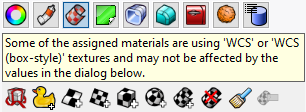
Change the material texture to use a mapping channel. Texture mapping properties will then take over the control.
Unwraps the texture for editing.
See: Unwrap.
Add a custom mapping channel.
Add a surface mapping channel. The default texture mapping method for surfaces and polysurfaces is set by the control point structure of the surfaces.
Add a planar mapping channel.
Add a box mapping channel.
Add a spherical mapping channel.
Add a cylindrical mapping channel.
Delete a mapping channel.
Match the mapping to another object's mapping.
Allows changing the channel number.
Display the mapping widgets for the object.
Hide the mapping widgets for all objects.
Opens the UV Editor.
See: UVEditor.
Allows more than one mapping channel for a single object. The channel numbers can be changed by using the edit channel icon. These mapping channel numbers are used in the texture map settings for an objects material to control which mapping channel is used for that texture.
The mapping channel number.
The mapping type.
The name of the mapping.
The name of the mapping.
See: Naming conventions in Rhino
The mapping type.
Surface mapping stretches the texture over the object.
In this example, a variable radius fillet connects two planar surfaces and all are joined into one polysurface. The default surface mapping method uses the control point structure of each individual surface to orient the checkered texture map applied to the material. Notice how the checker texture does not match across seams in the polysurface.
See: ApplySurfaceMapping.

Planar mapping projects a 2-D plane onto the side of an object.
See: ApplyPlanarMapping.

Box mapping projects a 3-D box onto the sides and top of an object.
See: ApplyBoxMapping.

Box mapping sides of an object only, does not cap the mapping to the top and bottom surfaces.
See: ApplyBoxMapping.

Spherical mapping wraps the object around a sphere. The top edge of the texture shrinks into the top pole and the bottom edge into the bottom pole.
See: ApplySphericalMapping.

Cylindrical mapping an image around an object like a cylinder the left and right edge will join each other.
See: ApplyCylindricalMapping.

Capped cylindrical mapping also maps the image to the top and bottom of the objects.
See: ApplyCylindricalMapping.

Add a custom mapping channel.
Custom surface objects control the mapping of textures over any other object.
This process is limited to single surfaces as the surface control point structure is used to control the applied mapping. Here, the surface in front of the polysurface was selected when prompted for the custom object in the command line.
When a mesh is texture mapped, some UV(W) values have to be assigned to each vertex from another object – either a primitive like a sphere or a custom object like another mesh or surface.
Each mesh vertex is assigned a parameter from the other object’s UV space.
Finds the closest point on the primitive from the point on the mesh.
Ray draws a line from the mesh along its normal until it hits the primitive.

Specifies that the texture will be mapped individually over each independent space.
Specifies that distinct regions of the texture will be used for each space, matching parts of the mapped object to the six independent texture spaces.
Sets the center point of the texture mapping widget in world coordinates.
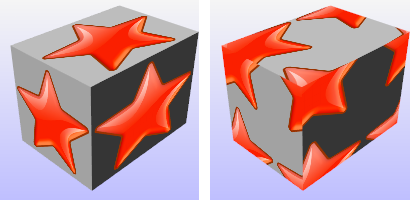
Click to pick a location on the screen.
Sets the rotation of the texture in world space.
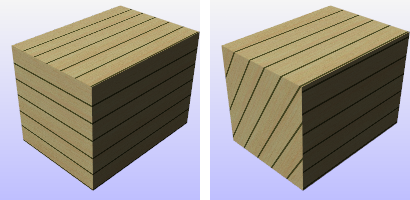
The texture size.
When the mapping widget has been re-sized with unequal scaling, the scaling is locked to the specified aspect ratio.
Sets the texture size to 1 in all three directions.
Sets the texture size to be equal in all three directions.
Fits the texture to the object as established by the original mapping.
Sets the size to the aspect ratio of the image.
The amount the texture is offset from the origin of the UVW texture space.
The number of times the texture repeats across the object in UVW texture space.
When Lock is checked, the repeat values for u, v, and w change together so that they stay in the same relationship to each other.
When Lock is unchecked, the repeat values can be changed independently of each other.
If Lock is off, and you enter 1, 2, 3 in the UVW boxes, you will get one repeat in u, two repeats in v, and three repeats in w.
If you then check Lock, and change the 1 to a 2, the values will change to 2, 4, 6. If you then change the 6 to 60, you will get 20, 40, 60.
The rotation angle of the texture over the object in UVW texture space.
| Toolbar | Menu |
|---|---|
|
|
|
The ApplyBoxMapping command adds a box texture mapping channel to an object and sets the mapping type to box.
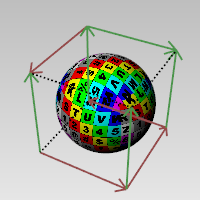
| Command-line options | |
|---|---|
|
BoundingBox |
Uses the object bounding box to determine the box location. BoundingBox optionsSee the BoundingBox command for detailed option descriptions. CoordinateSystemThe coordinate system for the bounding box. CPlaneConstruction plane coordinates. World3PointPick three points to establish a coordinate system. CappedApplies the mapping to all six sides of the box. |
| Toolbar | Menu |
|---|---|
|
|
|
The ApplyCylindricalMapping command adds a texture mapping channel to an object and sets the mapping type to cylindrical.

| Command-line options | |
|---|---|
|
Direction |
Direction constraints restrict the direction of the circle. NoneThe center can be anywhere in 3-D space.
VerticalDraws an object perpendicular to the construction plane.
AroundCurveDraws a circle perpendicular to a curve. |
|
Solid |
Fills the base with a surface to form a closed solid. |
|
BoundingBox |
Uses the object bounding box to determine the box location. BoundingBox optionsSee the BoundingBox command for detailed option descriptions. CoordinateSystemThe coordinate system for the bounding box. |
|
Capped |
Applies the mapping to all the top and bottom of the cylinder. |
| Toolbar | Menu |
|---|---|
|
|
|
The ApplyCustomMapping command adds a custom texture mapping channel to an object.
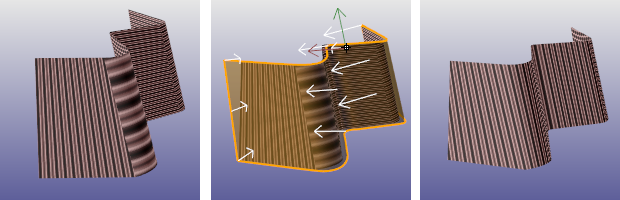
A specified mesh or NURBS surface or polysurface acts as the mapping for the selected objects. The mapping object is preserved in the mapping table so deleting the mapping object does not affect the mapping on the target object.
| Toolbar | Menu |
|---|---|
|
|
|
The ApplyPlanarMapping command adds a texture mapping channel to an object and sets the mapping type to planar.
| Command-line options | |
|---|---|
|
BoundingBox |
Uses the object bounding box to determine the box location. BoundingBox optionsSee the BoundingBox command for detailed option descriptions. CoordinateSystemThe coordinate system for the bounding box. |
|
Planar UV |
The U and V coordinates are taken from the plane size, and the W coordinate is taken as the distance from the plane along the normal. |
|
Planar UVW |
The U and V coordinates are taken from the plane size, the W coordinate is always zero. |
| Toolbar | Menu |
|---|---|
|
|
|
The ApplySphericalMapping command adds a texture mapping channel to an object and sets the mapping type to spherical.
| Command-line options | |
|---|---|
|
BoundingBox |
Uses the object bounding box to determine the box location. BoundingBox optionsSee the BoundingBox command for detailed option descriptions. CoordinateSystemThe coordinate system for the bounding box. CPlaneConstruction plane coordinates. World3PointPick three points to establish a coordinate system. CappedApplies the mapping to all six sides of the box. |
| Toolbar | Menu |
|---|---|
|
|
|
The ApplySurfaceMapping command adds a texture mapping channel to an object and sets the mapping type to surface.
| Toolbar | Menu |
|---|---|
|
|
|
The ExtractUVMesh command creates separate mesh objects extracted from the flattened UV meshes of a model.
Surface, Polysurface, Extrusion, Mesh.
| Toolbar | Menu |
|---|---|
|
|
|
The MappingWidget command turns on the mapping widgets for the selected objects.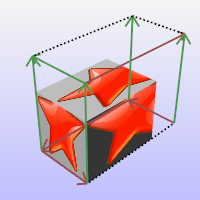
The box mapping widget:
| Toolbar | Menu |
|---|---|
|
|
|
The MappingWidgetOff command turns off the mapping widgets for selected objects.
| Toolbar | Menu |
|---|---|
|
|
|
The MatchMapping command changes the texture mapping properties of a selected object to duplicate a specified object.
You can also use the Match Mapping button in Texture Mapping Properties.
| Toolbar | Menu |
|---|---|
|
|
|
The RemoveMappingChannel command removes the specified mapping channels from an object.
| Toolbar | Menu |
|---|---|
|
|
|
The Unwrap command prompts for selecting edges on the selected object as texture seams where the object's render mesh will be split in UV space.

Command-line options
Chain selects the seams.
Reselects the previous set of seams.
Applies the seam selection.
Opens the UV Editor.
Cancels the command.
Materials and texture mapping in Rhino 6 for Windows
| Toolbar | Menu |
|---|---|
|
|
|
The UVEditor command edits meshes that affect the texture coordinates of the original object. The texture meshes can be joined and split, and their control points edited.
The packed surface mapping texture coordinates are projected onto the world xy plane, and the texture assigned to the object is drawn in the same region.
The texture coordinates are represented as a collection of texture meshes.
When the texture meshes are edited, the texture changes on the object.
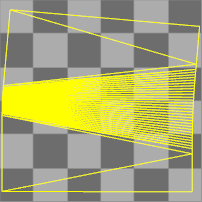
If an interior surface seam is selected in the polysurface prior to unwrapping, that seam will separate in the resulting flattened mapping meshes.
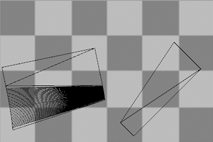
While the editor is open, control points for the mapping mesh objects can be turned on, and modeling commands such as Scale1D, SetPt, and CageEdit can be used to adjust the mapping mesh.
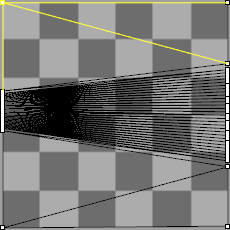
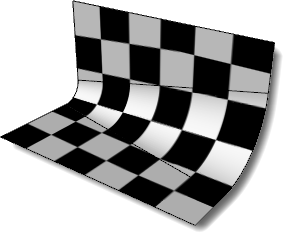
When unwrapping a mesh, you may need to unweld the edges along the texture seam before using the Unwrap command to avoid mapping distortion around the seam.
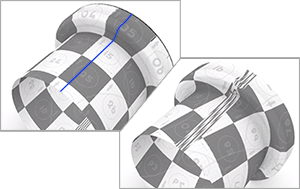
Meshes without UV coordinates (e.g., imported from STL files) do not have UV meshes to edit. You will need to unwrap the mesh, or apply a texture mapping to the mesh, before using the UVEditor command.
Sets the transparency of the texture in the viewport for visibility.
Highlights the surface mesh when the projected mesh is selected.
Shows the mesh wireframe on the object even when in a viewport display mode that does not support displaying mesh wires.
Displays the texture associated with the diffuse channel of the material assigned to the object being unwrapped.
Displays a specified texture from the Textures panel.
Render the objects using the current renderer.
Materials and texture mapping in Rhino 6 for Windows
About.com: Surfacing 101 - Texture Mapping
Rhinoceros 6 © 2010-2020 Robert McNeel & Associates. 11-Nov-2020