To select objects
- Click the object.
- Drag right to left for a crossing selection.
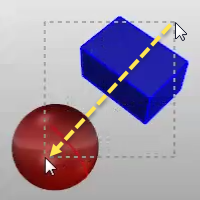
- Drag left to right for a window selection.
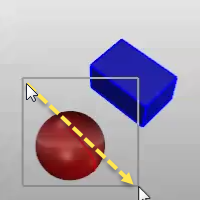
- When multiple objects can be selected, press Enter when you are done selecting.
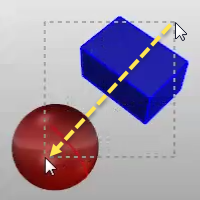
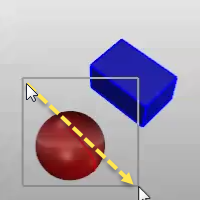
For many commands, you can select sub-parts of objects or specified object types to allow you to restrict selection in a tight area.
Ctrl+Shift+click, window, or crossing.
Examples include:
Select an edge loop using sub-object filter