The Pen display mode uses white with black lines to simulate a pen drawing.

 加入到檢視功能表中的顯示模式群組
加入到檢視功能表中的顯示模式群組
將目前的顯示模式加到作業視窗標題與檢視功能表加入。
 加入到 Shade 指令的顯示模式選項
加入到 Shade 指令的顯示模式選項
將目前的顯示模式加到 Shade 指令的選項。
 允許賦予給個別物件
允許賦予給個別物件
將目前的顯示模式加到 SetObjectDisplayMode 指令的選項。
 著色物件
著色物件
設定作業視窗為不透明的著色模式。
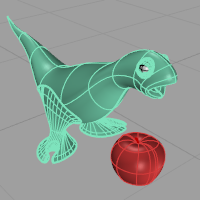
 平坦著色
平坦著色
Shades the current viewport with no smoothing so the individual render mesh faces are visible.
See: FlatShade.

顏色與材質
物件顏色
Use the color specified in the object's properties.
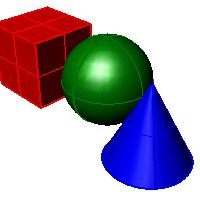
光澤度
Sets the gloss for the backface material. This can be different from the front face material.
Transparency
Sets the transparency for the backface material. This can be different from the front face material.
全部物件使用單一顏色
著色網格以設定的顏色顯示,忽略物件內容的顯示顏色設定。
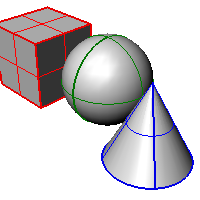
光澤度
Sets the gloss for the backface material. This can be different from the front face material.
Transparency
Sets the transparency for the backface material. This can be different from the front face material.
單一物件顏色
| 4 | Click the color swatch to select a color. |
彩現材質
以物件的彩現材質顯示背面。
全部物件使用自訂材質
Click to specify the custom material.
開啟自訂物件屬性設定對話框。
背面設定
Changes the color of the backface (the side opposite of the surface normal).
使用正面設定
套用正面的顏色。
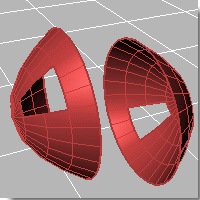
背面不著色
物件的背面以透明顯示,僅顯示框架。
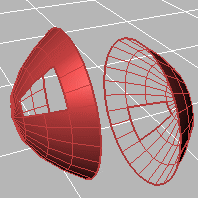
使用物件顏色
Surfaces viewed from the back use the color specified in the object's Properties.
光澤度
Sets the gloss for the backface material. This can be different from the front face material.
Transparency
Sets the transparency for the backface material. This can be different from the front face material.
全部背面使用單一顏色
所有的物件的背面皆以同樣的顏色顯示。
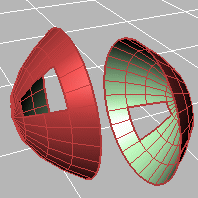
光澤度
Sets the gloss for the backface material. This can be different from the front face material.
Transparency
Sets the transparency for the backface material. This can be different from the front face material.
單一背面顏色
| 4 | Click the color swatch to select a color. |
彩現材質
以物件的彩現材質顯示背面。
全部背面使用自訂材質
Click to specify the custom material.
開啟自訂物件屬性設定對話框。
Shading effects
標準著色
陰影開啟時使用一般的陰影。
平行線
陰影開啟時使用平行線陰影。
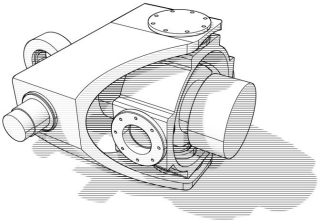
寬度 (像素)
平行線的線寬。
間距 (線寬)
平行線之間的距離。
旋轉 (度)
平行線的旋轉角度。
設定顯示模式裡各種項目的可見性。
 顯示曲線
顯示曲線
Shows curves objects.
 顯示隱藏線
顯示隱藏線
Displays hidden lines as dashed lines.
 顯示邊緣
顯示邊緣
Displays surface and polysurface clipping planes.
 顯示輪廓線
顯示輪廓線
Shows surface silhouettes.
 顯示銳邊
顯示銳邊
Displays creases in surfaces.
 顯示接縫
顯示接縫
Displays surface seams.
 顯示交線
顯示交線
Displays intersections between surfaces.
 顯示燈光
顯示燈光
Shows lights objects
 顯示文字
顯示文字
Shows text blocks.
 顯示註解
顯示註解
Shows annotations objects.
 Show points
Show points
Shows points objects.
 顯示點雲
顯示點雲
Shows pointclouds objects
設定顯示模式的照明設定。
照明方式
無照明
物件上完全沒有光影的明暗效果。

場景照明 (左) 與無照明 (右)。
預設照明
使用單一燈光照明,該燈光固定位於視圖的後左上方。
場景照明
使用模型/場景中的燈光物件照明。
自訂照明
允許設定最多八個自訂燈光。
設定每一個燈光的 X、Y、Z 方向與顏色。
燈光 #
最多可以設定八個燈光。
方向
將燈光的方向設為 0、0、0 可以停用燈光。
顏色
燈光的照明顏色。
反光
燈光在物件上的反光顏色。
Identifies any lights in the scene that are Directional lights, and uses up to eight lights to populate the fields in the dialog.
附註
| ● | 場景中沒有任何平行光存在時,這個按鈕會清除目前對話框中所有的燈光數值。 |
| ● | 平行光的世界座標會轉換成和視圖攝影機相對的座標。 |
套用燈光設定至場景。
環境光顏色
| 4 | Click the color swatch to select a color. |
 使用 GPU 進階照明
使用 GPU 進階照明
一般的照明方式 (以頂點為單位) 只有網格頂點會受到燈光照明,網格面的照明亮度是由頂點推算得到。
物件的頂點數不多時 (例如只有四個頂點的網格面) 這種照明方式無法得到均勻的照明效果,因為只有四個頂點的亮度可以參考。
With Advanced GPU (per-pixel) lighting, calculations occur for every pixel within the viewport, no matter how many vertices there are. This gives more data, and the larger the frame buffer, the more detail and data you get. The result is that you can now light the entire plane and see how light falls across the entire surface independent of how many vertices there are.
![]()
進階 GPU 照明開啟 (左) 與關閉 (右)。
附註
| ● | In order to display bump mapping in Rendered mode, the Use Advanced GPU lighting setting must be checked. |
使用程式設定
預設的設定。
使用和格線軸一樣的顏色
使用選項 > 外觀 > 顏色頁面格線軸的顏色設定。
使用自訂的顏色
| 4 | Click the color swatch to select a color. |
顯示工作平面 Z 軸。
格線軸長度 (格線範圍 %)
以相對於格線範圍的百分比設定格線軸的長度。
格線外觀
顯示格線於所有物件之後 / 之前
Shows the grid behind all objects or allows the grid to pass through objects.
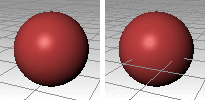
格線顯示在物件之後 (左) 與之前 (右)。
Displays the grid lines with transparency.
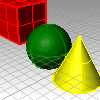
透明度 %
不使用 / 使用透明平面
Displays the grid as lines or as a transparent plane with lines.
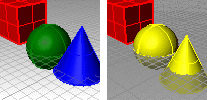
不使用 (左) 與使用 (右) 透明平面。
平面顏色
| 4 | Click the color swatch to select a color. |
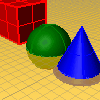
平面透明度 %
平面可見性
格線開啟時才顯示
永遠顯示
使用虛線/實線
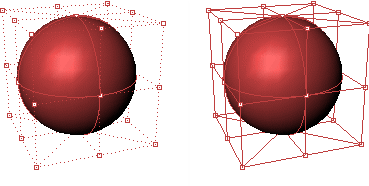
虛線 (左) 與實線 (右) 的控制點連線。
The width of the control polygon in pixels.
控制點連線顏色
Specifies a color for the control polygon.
使用物件顏色
Use the color specified in the object's Properties.
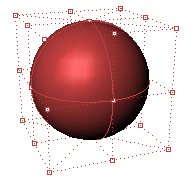
使用固定顏色
Use a specified color for all control polygons.
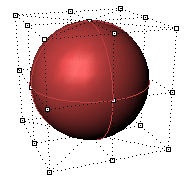
顏色
| 4 | Click the color swatch to select a color. |
Visibility
 隱藏控制點
隱藏控制點
Hides the control points while the control polygon is displayed.
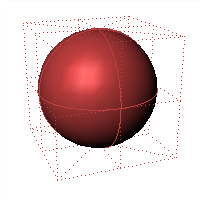
 隱藏物件
隱藏物件
Hides the object while the control polygon is displayed.
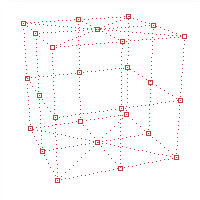
 隱藏控制點連線
隱藏控制點連線
Hides the control polygon and only shows the control points.
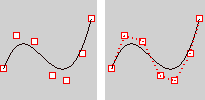
隱藏控制點連線開啟 (左) 與關閉 (右)。
 醒目提示控制點連線
醒目提示控制點連線
Highlights the segments of the control polygon on either side of the control points.
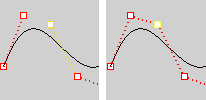
醒目提示控制點連線開啟 (左) 與關閉 (右)。
控制點大小
The control point size in pixels.
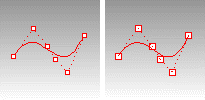
控制點大小設為 2 (左) 與 3 (右)。
鎖定的物件
使用程式設定
使用選項 > 外觀 > 顏色頁面的設定。
使用指定的鎖定顏色
| 4 | Click the color swatch to select a color. |
使用物件的顯示屬性
使用物件本身的顯示屬性。
鎖定的物件外觀
不透明
Locked objects appear transparent
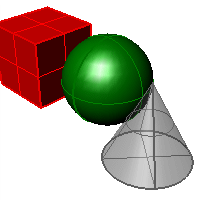
Gray locked object transparent.
透明度 %
Sets the amount of transparency as a percentage.
 顯示鎖定物件於所有其它物件之後
顯示鎖定物件於所有其它物件之後
Draws locked objects behind all other objects.
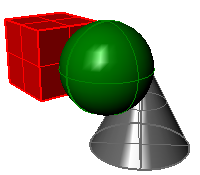
Gray locked object displayed behind others.
 套用這些設定至圖層
套用這些設定至圖層
鎖定的圖層套用鎖定的物件的設定。
Dynamic usage
Sets the appearance of objects in the display
使用程式設定
Use system default settings.
使用物件的邊框方塊
Reduces the display of objects to their bounding boxes. This can speed up the display on large models.
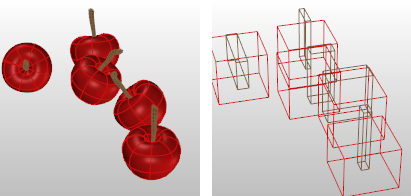
使用程式設定 (左) 與使用物件的邊框方塊 (右)。
永遠顯示
Always display objects as bounding boxes.
只在視圖變更時顯示
Change objects to bounding boxes only when zooming or panning.
點的型式
Specifies the appearance of point objects.
中心為白色的正方形
Displays point objects as squares with a white center.
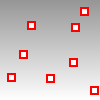
Size
Point object size in pixels.
實心的正方形
Displays point objects as a solid squares.
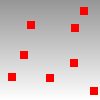
Size
Point size in pixels.
雲點的型式
Specifies the appearance of point cloud objects.
中心為白色的正方形
Displays point cloud objects as squares with a white center.
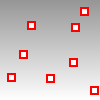
Size
Point cloud point size in pixels.
實心的正方形
Displays point cloud objects as a solid squares.
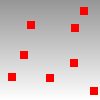
Size
Point cloud point size in pixels.
點雲控制點的型式
Specifies the appearance of point cloud control points.
中心為白色的正方形
Displays point cloud control points as squares with a white center.
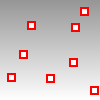
Size
Point cloud point control point size in pixels.
實心的正方形
Displays point cloud control points as a solid squares.
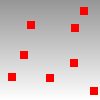
Size
Point cloud point size in pixels.
曲線顏色顯示
Specifies a color for all curves.
使用物件顏色
Use the color specified in the curve's Properties.
全部曲線使用單一顏色
設定所有曲線使用相同的顏色。
曲線顏色
| 4 | Click the color swatch to select a color. |
Curve width
Specify the curve width in pixels.
Hidden line color usage
Specifies a color for all hidden lines.
使用物件顏色
Use the color specified in the hidden line's Properties.
全部隱藏線使用單一顏色
| 4 | Click the color swatch to select a color. |
Hidden line width
Specify the hidden line width in pixels.
Edge line color usage
Specifies a color for all edge lines.
使用物件顏色
Use the color specified in the edge line's Properties.
Use single color for all edge lines
| 4 | Click the color swatch to select a color. |
Edge line width
Specify the edge line width in pixels.
Silhouette line color usage
Specifies a color for all silhouette lines.
使用物件顏色
Use the color specified in the silhouette line's Properties.
Use single color for all silhouette lines
| 4 | Click the color swatch to select a color. |
Silhouette line width
Specify the silhouette line width in pixels.
Intersection line color usage
Specifies a color for all intersection lines.
使用物件顏色
Use the color specified in the intersection line's Properties.
Use single color for all intersection lines
| 4 | Click the color swatch to select a color. |
Intersection line width
Specify the intersection line width in pixels.
水平縮放比
將視圖的水平方向壓縮或拉長。
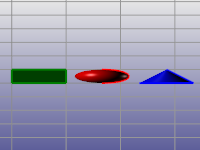
垂直縮放比
將視圖的垂直方向壓縮或拉長。
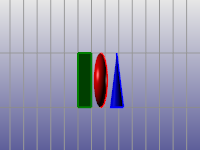
每個顯示模式都有自己的立體模式設定,當一個顯示模式的立體模式開啟時,所有使用該顯示模式的作業視窗都會以立體模式顯示。

立體模式又稱為非對稱性立體顯示。
建議以顯示模式的複本開啟立體模式以方便切換。
附註
| ● | 要確認您的電腦是否支援硬體 3D 眼鏡可以將顯示模式設為"硬體 3D 眼鏡"模式。 |
| ● | 如果您的電腦可以支援,視圖會有兩個畫面快速交互閃動,因為這兩個畫面的視圖方向有一點小差別,所以螢幕上的畫面會變模糊。如果您看不到這種情形,視圖也與其它作業視窗無異,有可能是螢幕更新頻率不夠高或顯示卡不支援。 |
| ● | 娛樂用途 (遊戲、影片) 的顯示卡可能只支援 DirectX 的硬體立體模式,不支援 OpenGL 的立體模式,需要在 Rhino 裡開啟硬體立體模式建議使用專業繪圖卡。 |
立體顯示
立體模式已停用
使用硬體 3D 眼鏡
硬體設備有三個要求:
| ● | 顯示卡與驅動程式必需可以支援 OpenGL 立體模式 (一般遊戲用的顯示卡可能只支援 DirectX 立體模式) |
| ● | 螢幕的更新頻率必需是 100Hz 以上 |
| ● | 硬體 3D 眼鏡必需可以插到顯示卡背板的接口 |
分色
視差
使用濾光眼鏡
A pair of red/blue anaglyph glasses like those that you get at a 3-D movie is required.
分色
視差
顏色顯示
Use black and white imaging
Use full-color imaging
Glasses configuration
紅/青鏡片
紅/藍鏡片
紅/綠鏡片
黃/藍鏡片
對調左右鏡片的顏色
請參考