The Modeling Aids options manage settings for grid and object snaps and construction planes.
Grid snap
 Grid Snap on
Grid Snap on
Turns on grid snap.
Turns on ortho and sets the ortho angle.
See: Ortho, OrthoAngle, SetOrtho.
 Planar mode on
Planar mode on
Turns on planar mode.
 Disable object snaps
Disable object snaps
Temporarily suspends set object snaps.
See: NoSnap.
 Project object snaps to CPlane
Project object snaps to CPlane
Projects object snaps to the construction plane in the active viewport.
See: ProjectOsnap.
Object snaps work on locked objects and on objects on locked layers.
See: SnapToLocked.
The Intersection object snap does not need to find objects that intersect in 3-D space. The objects only need to appear to intersect in the active viewport.
 Object snap highlight
Object snap highlight
Highlights the object chosen for use by object snaps.
Sets the object snap activation area radius in pixels. When the cursor is within this distance to the point to snap to, the marker jumps to the point to snap to.
Dynamic object snap display
Controls the appearance of the object snap label.
Note: Turning on cursor tooltips turns off object snap labels automatically.
 Black on white
Black on white
Displays black lettering in a white box.
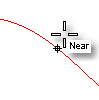
 White on black
White on black
Displays white lettering in a black box.
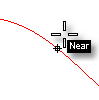
 None
None
Turns off dynamic object snap display.
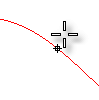
Construction planes
Specifies the behavior of construction planes in the viewports.
The construction plane of each viewport is independent from all of the other constructions planes.
The behavior of the construction planes in the viewports is linked. They all share the same origin and are positioned normal to each other. Moving, rotating, or otherwise changing the construction plane in one viewport, changes the construction planes in the other viewports, so the 90-degree/right angle/normal orientation of the construction planes is maintained.
If a construction plane is defined in some view, the Front view for example, and Universal mode is enabled, then the construction plane that was defined will be the Front plane of the new universal plane.
See: SynchronizeCPlanes.
Save Options settings to a file.
Restore Options settings from a file.
Note: When multiple sessions of Rhino are open at one time, changes made in the last Rhino session closed will be saved.
See also
Manage global options: 3D mouse, alerter, aliases, appearance, context menu, display modes, files, general, idle processor, keyboard, libraries, licenses, modeling aids, mouse, plug-ins, render, RhinoScript, selection menu, toolbars, updates and statistics, view.
Rhinoceros 5 © 2010-2015 Robert McNeel & Associates. 17-Sep-2015