![]()
Dimension
Linear Dimension
The dimension commands create dimension objects. These dimensions can be attached to the objects they dimension if History is turned on when the dimensions are created.
| Toolbar | Menu |
|---|---|
|
|
Dimension Linear Dimension |
The Dim command draws horizontal or vertical linear dimensions.
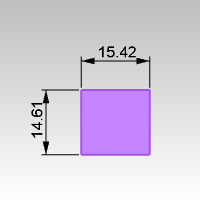
| Command-line options | |
|---|---|
|
Style |
Select the annotation style name. |
|
Object |
Select an object to dimension. |
|
Add more (chain) dimensions along the same dimension line. |
|
|
Undo |
Reverses the last action. |
|
Draws the dimension aligned with the construction plane y axis. |
|
|
Draws the dimension aligned with the construction plane x axis. |
|
| Toolbar | Menu |
|---|---|
|
|
Dimension Aligned Dimension |
The DimAligned command draws a linear dimension lined up with two points.
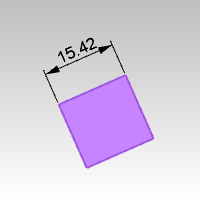
| Command-line options | |
|---|---|
|
Style |
Select the annotation style name. |
|
Object |
Select an object to dimension. |
|
Continue |
Add more (chain) dimensions along the same dimension line. |
|
Undo |
Reverses the last action. |
| Toolbar | Menu |
|---|---|
|
|
Dimension Angle Dimension |
The DimAngle command dimensions the angle of an arc, or between two selected lines, or from three points.
| Command-line options | |
|---|---|
|
Style |
Select the annotation style name. |
|
Points |
Pick the apex of the angle (1) and then the dimension points (2) and (3). |
| Toolbar | Menu |
|---|---|
|
|
Dimension Area Dimension |
The DimArea command dimensions the area of a closed curve, surface, mesh, or hatch.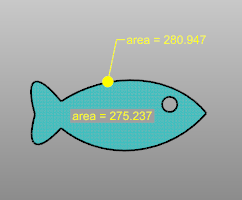
| Command-line option | |
|---|---|
|
Style |
LeaderUses a leader to point to the object. TextPlaces the text at the picked location. The dimension uses a text field for calculating the dimension. |
Or
| Toolbar | Menu |
|---|---|
|
|
Dimension Curve Length Dimension |
The DimCurveLength command dimensions the length of a curve.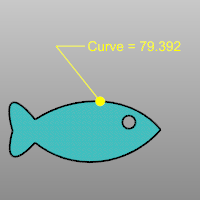
| Command-line option | |
|---|---|
|
Style |
LeaderUses a leader to point to the object. TextPlaces the text at the picked location. The dimension uses a text field for calculating the dimension. |
Or
| Toolbar | Menu |
|---|---|
|
|
Dimension Crease Angle Dimension |
The DimCreaseAngle command dimensions the angle between two planes.
| Toolbar | Menu |
|---|---|
|
|
Dimension Diameter Dimension |
The DimDiameter command dimensions the diameter of a selected curve.
| Command-line option | |
|---|---|
|
Style |
Select the annotation style name. |
| Toolbar | Menu |
|---|---|
|
|
Dimension Ordinate Dimension |
The DimOrdinate command dimensions the x or y distance from a base location.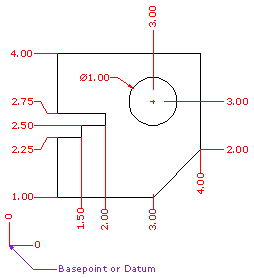
The shape of the ordinate leader can be point edited after creation to avoid overlapping geometry.
| Command-line options | |
|---|---|
|
Style |
Select the annotation style name. |
|
XDatum |
Overrides the implied biasing and forces an X ordinate dimension. |
|
YDatum |
Overrides the implied biasing and forces a Y ordinate dimension. |
|
Basepoint |
Changes the basepoint for the duration of the command. The basepoint reverts to the default construction plane origin when the DimOrdinate command is run again. |
| Toolbar | Menu |
|---|---|
|
|
Dimension Radial Dimension |
The DimRadius command dimensions the radius of an arc or circle.
Dimensions always measure as though the object were projected to the current construction plane.
| Command-line options | |
|---|---|
|
Style |
Select the annotation style name. |
|
PointOnCurve |
Pick a point on the curve where the dimension arrow will start. |
| Toolbar | Menu |
|---|---|
|
|
Dimension Rotated Dimension |
The DimRotated command draws a linear dimension that is rotated from the xy axis.
| Command-line options | |
|---|---|
|
Style |
Select the annotation style name. |
|
Object |
Select an object to dimension. |
|
Continue |
Add more (chain) dimensions along the same dimension line. |
| Toolbar | Menu |
|---|---|
|
|
Dimension Recenter Dimension Text |
The DimRecenterText command returns dimension text to its default location.
Displays the current dimension type.
Dimensions the angle between two lines or the angle of the crease between two planar surfaces.
Dimensions of the area of a closed curve, surface, mesh, hatch, or the length of a curve.
Dimension the diameter of a curve.
Dimensions in a horizontal or vertical direction, or aligned with two points or rotated from the xy axis.
Dimensions the x or y distance from a base location.
Dimension the radius of an arc or circle.
The current dimension value.
The angle brackets < > represent the dimension value. You can type additional text before or after the angle brackets, or you can delete the angle brackets to create dimension arrows with no text.
To type multi-line text, press and hold Command ⌘ and press Enter.
Sets the dimension style.
Displays the numeric value of the selected dimension.
Restores the dimension value to its default setting.
How to use SmartTrack to place the dimension.
Use text and dimensions for annotation
Rhino for Mac © 2010-2017 Robert McNeel & Associates. 24-Oct-2017