![]()
Dimension
Leader
| Toolbar | Menu |
|---|---|
|
|
Dimension Leader |
The Leader command draws an annotation leader with arrowhead and attached text.
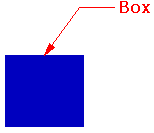
Leader Text
Type the leader text.
Text fields are formulas that are evaluated while Rhino is running and the result is displayed in the text. All text fields are in the syntax of %<field and options>%. When a formula cannot be evaluated an error string of #### is displayed.
Note: If text fields are used, the text string will not automatically wrap. Manual line feeds can be used to wrap the text.
Enters a degree symbol (°) into the text.
Enters a radius symbol (R) into the text.
Enters a diameter symbol (Ø) into the text.
Enters a plus/minus symbol (±) into the text.
The toggle stacking brackets button is a shortcut to add or remove [[...]] around text selected in the edit box. Stacking brackets will make the text between them stack, so that [[1/2]] will display as a stacked fraction.
Select an annotation to match.
Manages object properties for the selected leaders.
The current leader text.
Text fields are formulas that are evaluated while Rhino is running and the result is displayed in the text. All text fields are in the syntax of %<field and options>%. When a formula cannot be evaluated an error string of #### is displayed.
Note: If text fields are used, the text string will not automatically wrap. Manual line feeds can be used to wrap the text.
Enters a degree symbol (°) into the text.
Enters a radius symbol (R) into the text.
Enters a diameter symbol (Ø) into the text.
Enters a plus/minus symbol (±) into the text.
The toggle stacking brackets button is a shortcut to add or remove [[...]] around text selected in the edit box. Stacking brackets will make the text between them stack, so that [[1/2]] will display as a stacked fraction.
Select an annotation to match.
Sets the dimension style.
Replaces style settings with specified settings for the selected annotation or leader.
Saves the changes made with Property Overrides as a new dimension style.
Opens Annotation Style Document Properties.
Changes the leader properties to match a different leader.
| Toolbar | Menu |
|---|---|
|
|
|
The Arrowhead command modifies the end of a curve to an arrowhead shape.
The arrowhead size cannot be changed.
Use text and dimensions for annotation
Rhino for Mac © 2010-2017 Robert McNeel & Associates. 24-Oct-2017