|
Toolbar |
Menu |
Status bar |
|---|---|---|
|
|
Edit Selection Filter |
The SelectionFilter command opens the Selection Filter controls. The Selection Filter restricts any selection mode (SelWindow, SelCrossing, SelAll, etc.) to specified object types.
Selection Filter options
Points (Points/Vertices)
Restricts the selection to point objects.
Polysurfaces
Restricts selection to polysurface objects.
Lights
Restricts selection to light objects.
Point clouds
Restricts selection to point cloud objects.
Curves
Restricts the selection to curve objects.
Meshes
Restricts the selection to mesh objects.
SubDs
Restricts the selection to SubD objects.
Blocks
Restricts selection to block instances.
Hatches
Restricts selection to hatch objects.
Surfaces
Restricts selection to surface objects.
Annotations
Restricts the selection to Dimensions, Leaders, Dots, and Text.
Control points
Restricts the selection basically to any points that can be turned on.
For example, curve control points or edit points.
Others
Controls whether you can select the object types that are not explicitly listed in the Selection Filters panel, including Clipping Planes, Cages, Detail views, control objects of CageEdit, etc.
Sub-objects (When enabled)
Click to select a sub-object. Use Ctrl(CMD)+Shift+click to select the top object.
Points/Vertices
Restricts selection to points and polysurface/mesh/SubD vertices.
Curves/Edges
Restricts selection to sub-curves, polysurface/mesh/SubD edges.
Surfaces/Faces
Restricts selection to polysurface/mesh/SubD faces.
Disable
Turns off selection filters.
-
Checking all checkboxes also turns off selection filters.
-
Closing the Selection Filters panel disables all selection filters.
-
Selection filters will be automatically disabled after four failed picks.

To disable this feature, go to Advanced Settings, search for "RepeatDisableCount", and change its value from 4 to 0.
Examples
To select only red points
- Enable Points only.
- Use the SelColor command to select red objects.
Only red points are selected.
To window-select only curves
- Enable Curves only.
- Window select objects.
Only curves within the selection window are selected.
One-shot selection filters
You can restrict selection only for the next selection operation.
Example
Control actions
To clear all but one filter
-
Right-click the desired filter check box.
To restore the previous set of filters
-
Right-click the same filter check box again.
To clear / enable all filters
- Right-click Disable.
Select sub-parts with a command-line filter
Command-line selection filters work on a more limited set of sub-objects for commands that ask you to select objects after the command starts (post-select). These commands let you use filters to pick a sub-part of an object or specific objects rather than the whole object.
To select a sub-part of an object as input to a command, type
Sub-object parts can be selected and de-selected using capture tools: SelWindow and SelCrossing, Lasso, SelBrush, SelCircular, SelBoundary, SelVolumeSphere, and SelBox.
|
Toolbar |
Menu |
|---|---|
|
|
|
The SelectionFilterEdges command restricts selection to edges of surfaces, meshes, and SubDs.
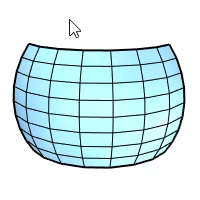
See also
SelectionFilter
Restrict a selection mode to specified object types.
|
Toolbar |
Menu |
|---|---|
|
|
|
The SelectionFilterFaces command restricts selection to surfaces, mesh faces, and SubD faces.

See also
SelectionFilter
Restrict a selection mode to specified object types.
|
Toolbar |
Menu |
|---|---|
|
|
|
The SelectionFilterVertices command restricts selection to object grips.
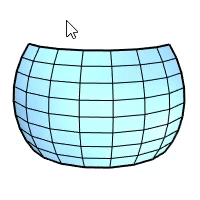
See also
SelectionFilter
Restrict a selection mode to specified object types.
|
Toolbar |
Menu |
|---|---|
|
|
|
The SelectionFilterNone command resets the filter settings. Object selection returns to the default behavior.
See also
SelectionFilter
Restrict a selection mode to specified object types.
|
Toolbar |
Menu |
Shortcut |
|---|---|---|
|
|
|
F5 |
The SelectionFilterToggle command cycles sub-object selection filters through surfaces/faces, curves/edges, points/vertices/control points, and none.
|
Toolbar |
Menu |
|---|---|
|
|
The SelectionFilterEnable command enables or disables the global selection filter.
When run interactively, the command toggles the enabled state of the global selection filters.
When run in a script, the user can choose between Enable, Disable, or Toggle.
To access command-line options
- Type a hyphen in front of the command name: -SelectionFilterEnable.
Command-line options
Enable | Disable | Toggle
Enables, disables, or toggles the enabled state of selection filters.
See also
Selection Filters panel.
