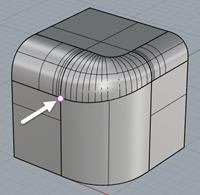SplitEdge
| Toolbar | Menu |
|---|---|
|
|
Surface and Analyze Edge Tools > Split Edge |
The SplitEdge command splits surface edges at the designated locations.
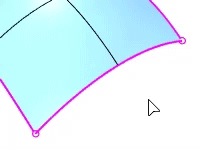
Steps
To split along an edge at a specified distance
- At the Point to split edge prompt, click on the edge using an object snap, even though that does nothing.
- Enter a distance.
The split will be constrained to that distance from the object snap location. - Click at the constrained point to complete the split.
-
Joining surfaces to each other may merge split edges, or introduce new splits along the joined edges.
- The MergeEdge and MergeAllEdges commands attempt to remove the splits between tangent continuous edge segments.
| Toolbar | Menu |
|---|---|
|
|
Surface Analyze Edge Tools > Merge Edge |
The MergeEdge command combines adjacent edges of the same simple surface into one edge.
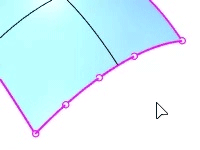
Steps
- Select an edge on a surface or a polysurface.
If possible, the edge will merge to an adjacent edge of the same simple surface into one edge. Otherwise "Edge is already merged" appears at the command line, and the prompt repeats. - Select an adjacent edge.
- The edges must belong to the same surface, must share an endpoint, and must meet smoothly at the shared endpoint.
- Use the ShowEdges command to display edges and their ends.
- Use the MergeAllEdges command when complex polysurfaces have been unjoined, and split edges are interfering with the Join command.
- The SplitEdge command divides a surface edge into segments that can be merged.
| Toolbar | Menu |
|---|---|
|
|
Surface Analyze Edge Tools > Merge All Edges |
The MergeAllEdges command merges all possible edges of a surface or polysurface.
Steps
- Select a surface or polysurface.
- Edges across kinks cannot be merged.
-
The Join command merges all split edges when surfaces are joined.
| Toolbar | Menu |
|---|---|
|
|
|
The RemoveAllNakedMicroEdges command removes very small single naked edges; that is, edges that fold or loop back on themselves and have no matching edge to which they can be joined.