Revolve
| Toolbar | Menu |
|---|---|
|
|
Surface / SubD Revolve |
The Revolve command creates a surface or SubD by revolving a profile curve that defines the surface shape around an axis.
Steps
Command-line options
Output (Surface/SubD)
Specifies to create a NURBS surface or SubD.
DeleteInput
Deletes (Yes) or keeps (No) the input object.
FullCircle
Revolves the input curve 360 degrees as a shortcut for specifying 360 degrees as the revolve angle.
AskForStartAngle
Yes
Allows setting the angle (a degree away from the current input curve location) the revolve will start.
No
Starts the revolve from 0 (the input curve location).
Deformable
This option is only available when Output=Surface.
Yes
The surface is rebuilt in the revolving direction to a degree-3 non-rational surface. Specify how many points in that direction. Deformable revolves can be deformed smoothly with point editing.
No
The resulting revolved surface is an exact revolve: a rational surface with fully-multiple knots at the quadrants. This kind of surface is not easy to deform smoothly by point editing.
PointCount
Specifies the number of control points in the revolving direction when Output=Surface and Deformable=Yes.
SegmentCount
Specifies the number of faces in the revolving direction when Output=SubD.
SplitAtTangents
Revolves tangent points on the input curve into joined edges (Yes) or creases (No) when Output=Surface.
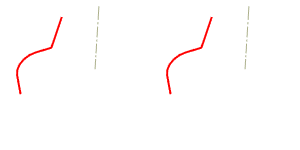
SubCrv
Type subcrv to select part of a curve as input.