
Rhinoceros > Preferences > Display Modes > Raytraced
The Raytraced display mode sets the viewport to a rendered mode with Cycles, a real-time raytracer.

The Raytraced display mode applies Backdrop and Lighting settings from Render properties. The same settings can be found in the Rendering Panel that interacts with the Raytraced viewport.
Limitations: The Raytraced display mode does not display curvature analysis false-colors and vertex colors.
The Cycles options manage Integrator, Session and Device settings of the Cycles rendering engine.
The Raytraced display mode HUD is located at the bottom of the Raytraced viewport.

Pause or resume the rendering.
Lock or unlock the view.
Click to display the current render device.
Display the rendering or completed status.
The time used for the current rendering till now.
The amount of samples that have been raytraced. Click to change the sample restriction.
Raytracing will stop when it reaches the sample restriction.
Name of display mode.
Specifies the viewport background color.
Use settings specified in Appearance -> Color Options.
Specifies an image for the viewport background.
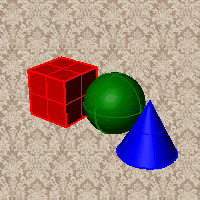
Blends between a top and bottom color.
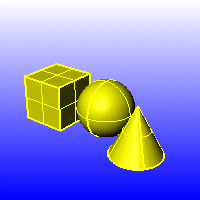
Blends between four colors starting from the corners of the viewport.

Displays the colors and lighting used by the settings for background specified by the current renderer.
Renders viewport backgrounds using black and a 0.0% alpha value. This works for rendered output and for ViewCaptureToFile.

Sets the viewport to opaque shaded mode.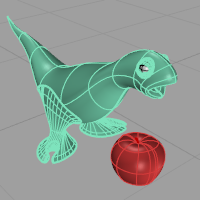
Shades with isocurves not obscured by objects in front.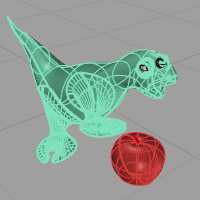
Shades the current viewport with no smoothing so the individual render mesh faces are visible. 
See: FlatShade.
Shades using an object's vertex colors.
See: ComputeVertexColors .
Turns on the ground plane for the display mode.
Turns on environment for the display mode.
Gamma correction for bitmap images is removed.The gamma correction is applied to the entire finished image. This can do a better job of processing the color in rendered images.
For the Rendered display mode, this setting is automatically set.
Shades using rendering material.
Adds the ability to display:
In the following illustration, the object has a wood material that has world coordinate mapping and a decal. With Advanced texture preview turned off, the preview display does not match the rendered output since it does not display the wood texture or the decal.

Changes the color of the backface (the side opposite of the surface normal direction).
No color change.

Surfaces viewed from the back will be transparent.

Surfaces viewed from the back use the color specified in the object's Properties.
Sets the gloss for the backface material. This can be different from the front face material.
Sets the transparency for the backface material. This can be different from the front face material.
All backfaces display a specified color regardless of the object color.
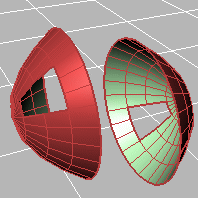
Sets the gloss for the backface material. This can be different from the front face material.
Sets the transparency for the backface material. This can be different from the front face material.
Sets a single color for all backfaces.
Shades using rendering material.
Click the button to specify the custom material.
Opens the Custom Object Attributes Settings dialog box.
Specifies which elements will be visible in the display mode.
Shows object isocurves.
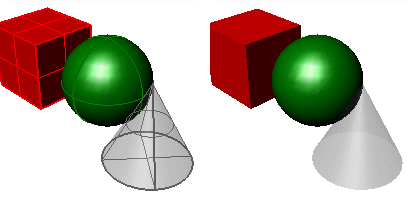
Isocurves on (left) and off (right).
Tangent polysurface edges are smooth edges between different faces of a polysurface.
Tangent seams are smooth edges that close surfaces such spheres or cylinders.
Shows mesh wires.
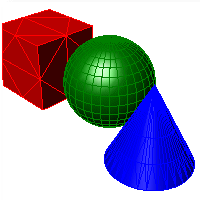
Toggles visibility of welded mesh edges.
Shows curves objects.
Shows lights objects
Shows clipping planes objects.
Shows text blocks.
Shows annotations objects.
Shows points objects.
Shows pointclouds objects
Sets the thickness in pixels for surface edges.
Sets the "fade" effect for surface edges.
This setting applies to lights that are on turned-off layers and lights that are hidden.
Draws lights using the color of the light rather than the color of the light object.
See Lighting scheme settings.
See Clipping plane settings.
See Objects settings.
See Points Settings.
See Curves Settings.
See Surfaces settings.
See Meshes settings.
See Shadows settings.
See Other Settings.
Restores the default system values. All custom appearance settings will be lost.
 ExportPreferences
ExportPreferences
Save Preferences settings and customized Tool Palette Sets to a file.
 ImportPreferences
ImportPreferences
Restore selected application Preferences settings and customized Tool Palette Sets from the saved file.
Raytrace display mode in Rhino
Raytrace display setting Rhino 6
Glass update to raytrace display
Focal blur in raytrace display mode Rhino v6
Rhino 6 for Mac © 2010-2020 Robert McNeel & Associates. 11-Nov-2020