View your model in a variety of ways that depend on your own needs.
Standard and customized shaded modes allow easier visualization of surfaces and solids.
In Wireframe mode, surfaces look like a set of crossing curves. These curves are called isoparametric curves or isocurves. Wireframe mode usually offers the fastest display speed, shaded modes offer the ability to view surfaces and solids with shading to help you visualize the shapes. Isocurves do not define the surface the way the polygons do in a polygon mesh. They are merely a visual aid.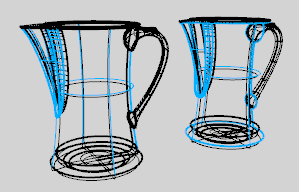
The shaded modes, for example, Shaded, Rendered, Artistic, and Pen, display surfaces and solids with the surfaces shaded using their layer, object, or custom color. You can work in any of the shaded modes. The surfaces are opaque or transparent.
In Rendered mode the objects are displayed with lighting and render materials, ground plane, and shadows applied.
Note: In order to display bump mapping in Rendered mode, the Use Advanced GPU lighting setting must be checked.
The Ghosted mode sets viewport display so surfaces are translucent.
The X-Ray mode shades withisoparametric curves not obscured by objects in front.
All wireframe and point objects are displayed, even if they would normally be hidden by surfaces that are in front of them in the viewport.
The Technical display mode uses real-time silhouettes and intersections, creases, borders, blended shaded and rendered display. Objects behind other objects are occluded. 
The Artistic display mode uses an image background and soft lines to create a pencil drawing effect.
The Pen display mode uses white with black lines to simulate a pen drawing. 
The Arctic display mode turns all objects white, turns the background white, and adds soft shadows. It is essentially ambient occlusion mode.

Temporarily shade the current viewport.
Shade selected objects only.
Manage the appearance of the viewport display modes.
Delete render and analysis meshes.
Manage the display/render mesh settings for the current model.
Assign separate display attributes to objects, overriding viewport settings.
 ClearAllObjectDisplayModes
ClearAllObjectDisplayModes
Remove all per-view, per-object display mode overrides.
 RefreshShade
RefreshShade
Regenerate an object's render mesh.
 ShowRenderMesh
ShowRenderMesh
Display the render mesh for selected objects.
 HideRenderMesh
HideRenderMesh
Hide the render mesh displayed with the ShowRenderMesh command.
 ToggleRenderMesh
ToggleRenderMesh
Toggle the display state of render meshes on an object.
Rhino 6 for Mac © 2010-2020 Robert McNeel & Associates. 11-Nov-2020