
Not on toolbars.
Rhinoceros
| Toolbar | Menu |
|---|---|
|
Not on toolbars. |
Rhinoceros Preferences
|
Custom Object Attributes controls render attributes of individual objects regardless of the viewport properties.
Shades the current viewport with no smoothing so the individual render mesh faces are visible. 
See: FlatShade.
Objects acquire display colors from object properties. Uncheck to select a single color for all objects in this display mode.
Objects acquire transparency from render materials. The two Transparency settings below will be disabled.
Objects acquire reflectivity from render materials. The Reflectivity setting below will be disabled.
Click the color swatch to select a color.
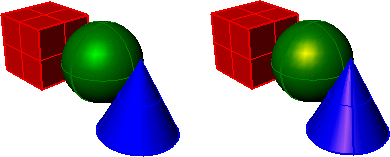
Specifies the strength of the gloss color.
Specifies the range from matte to shiny.
Specifies the transparency of the object finish.
Makes the color appear to glow.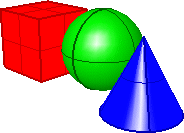
Specify a file name.
The percentage of influence of the image file on the map texture.
Specify a file name.
The percentage of influence of the image file on the map transparency.
Specify a file name.
The percentage of influence of the image file on the map environment.
 ExportPreferences
ExportPreferences
Save Preferences settings and customized Tool Palette Sets to a file.
 ImportPreferences
ImportPreferences
Restore selected application Preferences settings and customized Tool Palette Sets from the saved file.
Rhino 6 for Mac © 2010-2020 Robert McNeel & Associates. 11-Nov-2020