
Rhinoceros > Preferences > Display Modes > Pen
The Pen display mode uses white with black lines to simulate a pen drawing.
Name of display mode.
For Artistic and Pen display modes, the background is automatically set to a specified image file.
For Pen and Artistic modes, the background is automatically set.
Specifies an image for the viewport background.
Sets the viewport to opaque shaded mode.
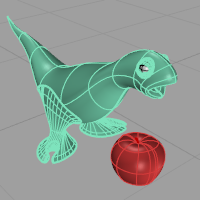
Shades the current viewport with no smoothing so the individual render mesh faces are visible.

See: FlatShade.
Ignores object colors and uses a single color for the shading.

Sets the gloss for the color.
Sets the transparency for the color.
Shades using rendering material.
Click the button to specify the custom material.
Opens the Custom Object Attributes Settings dialog box.
Changes the color of the backface (the side opposite of the surface normal direction).
No color change.

Surfaces viewed from the back will be transparent.

Surfaces viewed from the back use the color specified in the object's Properties.
Sets the gloss for the backface material. This can be different from the front face material.
Sets the transparency for the backface material. This can be different from the front face material.
All backfaces display a specified color regardless of the object color.
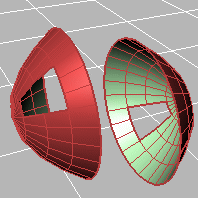
Sets the gloss for the backface material. This can be different from the front face material.
Sets the transparency for the backface material. This can be different from the front face material.
Sets a single color for all backfaces.
Shades using rendering material.
Click the button to specify the custom material.
Opens the Custom Object Attributes Settings dialog box.
Uses normal solid shading.
Uses parallel lines for shading.
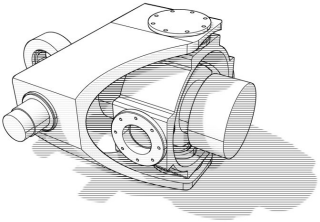
Width of the lines.
Distance between lines.
Rotation angle of lines.
Specifies which elements will be visible in the display mode.
Shows curves objects.
Displays hidden lines as dashed lines.
Displays surface edges and mesh part boundaries.
Shows surface silhouettes.
Displays creases in surfaces.
Displays surface seams.
Displays intersections between surfaces.
Shows lights objects
Shows text blocks.
Shows annotations objects.
Shows points objects.
Shows pointclouds objects
See Lighting scheme settings.
See Clipping plane settings.
See Objects settings.
See Points Settings.
See Curves Settings.
See Lines settings.
See Shadows settings.
See Other Settings.
Restores the default system values. All custom appearance settings will be lost.
 ExportPreferences
ExportPreferences
Save Preferences settings and customized Tool Palette Sets to a file.
 ImportPreferences
ImportPreferences
Restore selected application Preferences settings and customized Tool Palette Sets from the saved file.
Rhino 6 for Mac © 2010-2020 Robert McNeel & Associates. 11-Nov-2020