![]()
Curve Drawing
Geometry Fix
Main
Main1
Solids Sidebar
Surface Sidebar
Edit
Trim
| Toolbar | Menu | Shortcut |
|---|---|---|
|
Curve Drawing
|
Edit Trim |
|
The Trim command cuts and deletes selected portions of an object at the intersection with another object.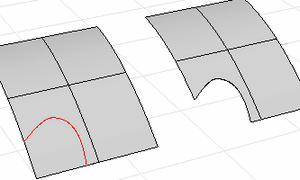
|
Cutting object |
Object to trim |
|---|---|
|
|
| Command-line options | |
|---|---|
| IP |
Type IP for InfinitePlane options. |
|
Type subcrv to select part of a curve as input. |
|
|
ExtendCuttingLines |
Imaginary extensions of the line are used. This makes it unnecessary to manually extend lines that do not intersect the objects to trim. |
|
ApparentIntersections |
Determines whether or not curves are trimmed in relation to the view. They do not need to intersect in 3-D space. They only need to appear to intersect in the active viewport. This option does not apply to surfaces. Note
|
|
Line |
Draw a temporary line to use for the cutting object. |
A trimmed surface has two parts: a surface that underlies everything that defines the geometric shape, and trimming curves that either trim away the outside portion of the surface or cut holes in its interior.
Those trimming curves exist on the underlying surface. The underlying surface may be larger than the trim curves, but you won't see the underlying surface because Rhino doesn't draw anything for the part of the surface that is outside the trim curves.
Only the underlying surface defines the actual geometry of the shape. The trim curves do not define a surface -- they only mark which part of the surface is to be considered trimmed away.
If you have a trim curve that runs diagonally across a surface, the trim curve itself doesn't have any real relationship to the control-point structure of the surface. You can see this if you select such a trimmed surface and turn its control points on. You'll see the control points for the whole underlying surface, which doesn't necessarily have any connection with the trim curves.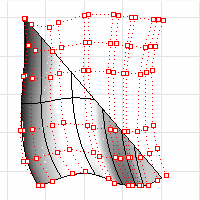
You can remove the trim curves and get back to the underlying surface using the Untrim commands to remove holes or outside boundaries.
When you have a trimmed surface whose underlying surface is much larger than the outside trimming boundary, you can use the ShrinkTrimmedSrf command to shrink the surface back so that it is only large enough to hold the trimming boundaries and doesn't have a large extra unused area.
| Toolbar | Menu |
|---|---|
|
Curve Drawing
|
Surface Surface Edit Tools > Untrim Detach Trim |
The Untrim command removes trim curves and surfaces joined at trim curves from a surface.
| Command-line options | |
|---|---|
|
KeepTrimObjects |
Determines whether or not the original trimming objects and joined geometry are separated and retained or deleted. 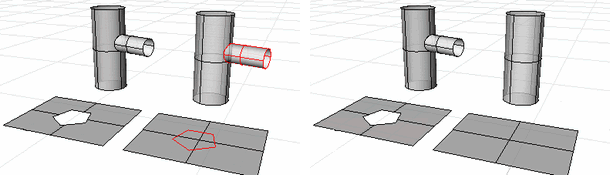
KeepTrimObjects=Yes (left); KeepTrimObjects=No (right). |
|
AllSimilar |
In the image above, the surface boundary consists of trimmed (red) and untrimmed (blue) edges. Holes are trimmed edges (green) that do not touch the boundary. Yes
No
|
| Toolbar | Menu |
|---|---|
|
|
Surface Edge Tools > Replace Edge |
The ReplaceEdge command re-trims the selected trimmed surface edge with a line, extensions of the adjacent edges, or a curve.
| Command-line options | |
|---|---|
|
KeepTrimObjects |
Determines whether or not the original trimming objects are retained. |
|
Mode |
ReplaceWithLineReplace the edge with a line between the edge end points. ExtendSideEdgesThe two surrounding edges extend. The edges must meet within surface boundary to give successful results. SelectCurveEdges will be replaced using the selected curve to retrim. |
| Toolbar | Menu |
|---|---|
|
|
Surface Surface Edit Tools > Untrim All Detach All |
The UntrimAll command untrims interior (holes) and exterior trims on the selected surfaces all at once.
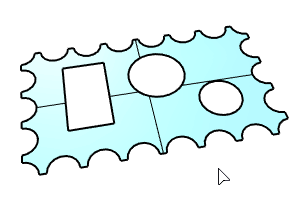
| Toolbar | Menu |
|---|---|
|
|
Surface Surface Edit Tools > Untrim Border Detach Border |
The UntrimBorder command untrims all exterior trims of the selected surfaces. Interior trims (holes) will remain.
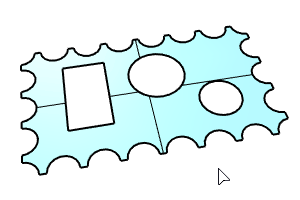
| Toolbar | Menu |
|---|---|
|
|
Surface Surface Edit Tools > Detach Holes Untrim Holes Solid Solid Edit Tools > Holes > Delete Hole |
The UntrimHoles command untrims selected holes (interior trims) that do not touch surface borders. All=Yes untrims holes on the selected surfaces all at once.
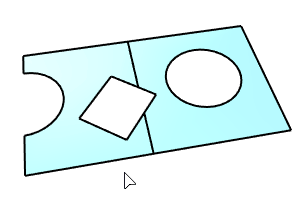
This command also untrims solid holes.
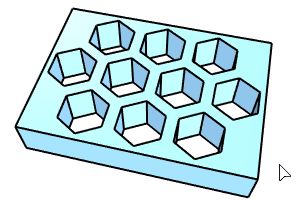
Command-line option
Deletes all holes on the selected surfaces.
Lets you pick the holes you want to delete.
Holes with edges at or smaller than this value can be deleted, either one-by-one or all at once, according to the command line setting for All=Yes/No. Type a maximum edge length number, or pick an existing hole edge to set the length.
Determines whether or not the original trimming objects are retained.
Split and trim curves and surfaces
Rhinoceros 6 © 2010-2020 Robert McNeel & Associates. 11-Nov-2020