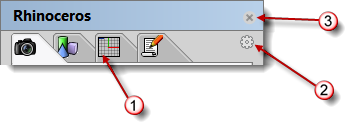
Tabs (1), Options icon (2), close button (3).
Many Rhino controls are contained in tabbed panels. Open the panels from the Panels menu.
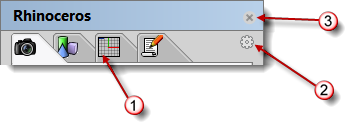
Tabs (1), Options icon (2), close button (3).
To rearrange the tabs in the panel
Click and drag the tab to another position within the panel window.
To make a tab stand alone
Click and drag the tab outside the panel window.
To move the tab to another panel container window
Click and drag the tab to a different panel window
To open another panel in the same window
Right-click the tab or click the Options icon ![]() and choose a panel from the menu.
and choose a panel from the menu.
To open a tab in the window where it was previously stored
From the Panels menu, click a panel name.
To close the panel window
Click the ![]() icon.
icon.
Horizontal
Tabs appear in a horizontal row across the top of the window.
Vertical
Tabs appear in a vertical row along the right side of the window.
Tab size
Specifies the tab icon size.
Small / Medium / Large
Note: Other panels may be added by plug-in applications.
Lock Docked Windows
Locks all panels and toolbars.
Help
Opens the Rhino Help in a panel.
See: CommandHelp.
Close
Closes the panel.
Rhinoceros 5 © 2010-2015 Robert McNeel & Associates. 17-Sep-2015