The EditLightByHighlight command edits a light by placing the light highlight on an object.
Note: This command is view dependent. The light is placed so that the highlight is at the pick location on the object for the view in which it is placed- any changes to the view will change the location of the highlight. For best results use this command in combination with saved views.
Steps
| 1. | Select a light. Use Rendered mode to see the effect of the light on the object. |
| 2. | Select a surface or polysurface for the light to shine on. |
| 3. | Pick a location on the selected object that the light will hit. The light will be directed toward the surface at the selected spot. |
To place and direct a new light or helper line
| 1. | Press Enter. |
| 2. | Specify a command line option. |
Command-line options
NewLight
Creates a new light with the current view characteristics instead of modifying an existing light.
Type
Specifies the type of light.
DirectionalLight
Places and directs a directional light.
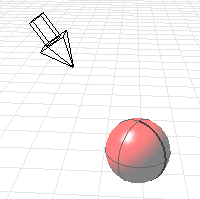
PointLight
Places and directs a point light.
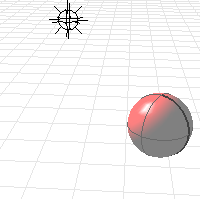
Spotlight
Places and directs a spotlight.
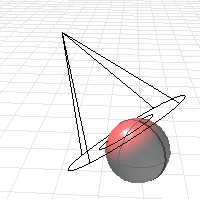
Line
Places a helper line segment normal to the surface. Helper lines are useful for placing objects that show in reflections when the scene is raytraced.
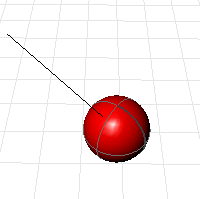
Color
| 1. | Click the option to open the Select Color dialog box. |
| 2. | Type C to set the RGB numbers. |
See also
Set a spotlight direction using view manipulation tools.
Rhinoceros 5 © 2010-2015 Robert McNeel & Associates. 17-Sep-2015