 Modeling Aids
Modeling Aids Modeling Aids
Modeling Aids| Toolbar | Menu |
|---|---|
|
|
Tools Options |
The Modeling Aids options manage settings for grid and object snaps and construction planes.
Turns on grid snap.
See: Grid Snap, SnapSize, SetSnap.
Turns on ortho and sets the ortho angle.
See: Ortho, OrthoAngle, SetOrtho.
Turns on planar mode.
Temporarily suspends set object snaps.
See: NoSnap.
Projects object snaps to the construction plane in the active viewport.
See: ProjectOsnap.
Object snaps work on locked objects and on objects on locked layers.
See: SnapToLocked.
The Intersection object snap does not need to find objects that intersect in 3-D space. The objects only need to appear to intersect in the active viewport.
Highlights the object chosen for use by object snaps.
Sets the object snap activation area radius in pixels. When the cursor is within this distance to the point to snap to, the marker jumps to the point to snap to.
Controls the appearance of the object snap label.
Turning on cursor tooltips turns off object snap labels automatically.
Displays black lettering in a white box.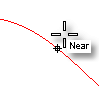
Displays white lettering in a black box.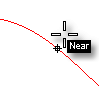
Turns off dynamic object snap display.
Specifies the behavior of construction planes in the viewports.
The construction plane of each viewport is independent from all of the other constructions planes.
The behavior of the construction planes in the viewports is linked. They all share the same origin and are positioned normal to each other. Moving, rotating, or otherwise changing the construction plane in one viewport, changes the construction planes in the other viewports, so the 90-degree/right angle/normal orientation of the construction planes is maintained.
If a construction plane is defined in some view, the Front view for example, and Universal mode is enabled, then the construction plane that was defined will be the Front plane of the new universal plane.
See: SynchronizeCPlanes.
Restores the default system values. All custom appearance settings will be lost.
Move objects a small increment using arrow keys.
Turn on a system of temporary reference lines and points.
Place information at the cursor location.
Rhino for Mac © 2010-2017 Robert McNeel & Associates. 24-Oct-2017