![]()
Curve Drawing
Geometry Fix
Main
Main1
Solids Sidebar
Surface Sidebar
Edit
Trim
| Toolbar | Menu | Shortcut |
|---|---|---|
|
Curve Drawing
|
Edit Trim |
|
The Trim command cuts and deletes selected portions of an object at the intersection with another object.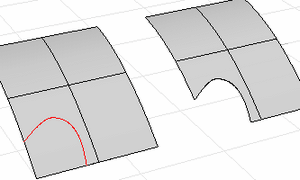
A trimmed surface has two parts: a surface that underlies everything that defines the geometric shape, and trimming curves that either trim away the outside portion of the surface or cut holes in its interior.
Those trimming curves exist on the underlying surface. The underlying surface may be larger than the trim curves, but you won't see the underlying surface because Rhino doesn't draw anything for the part of the surface that is outside the trim curves.
Only the underlying surface defines the actual geometry of the shape. The trim curves do not define a surface -- they only mark which part of the surface is to be considered trimmed away.
If you have a trim curve that runs diagonally across a surface, the trim curve itself doesn't have any real relationship to the control-point structure of the surface. You can see this if you select such a trimmed surface and turn its control points on. You'll see the control points for the whole underlying surface, which doesn't necessarily have any connection with the trim curves.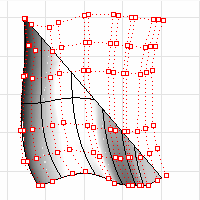
You can remove the trim curves and get back to the underlying surface using the Untrim commands to remove holes or outside boundaries.
When you have a trimmed surface whose underlying surface is much larger than the outside trimming boundary, you can use the ShrinkTrimmedSrf command to shrink the surface back so that it is only large enough to hold the trimming boundaries and doesn't have a large extra unused area.
| Toolbar | Menu |
|---|---|
|
Curve Drawing
|
Surface Surface Edit Tools > Untrim Detach Trim |
The Untrim command removes trim curves and surfaces joined at trim curves from a surface.
| Command-line options | |
|---|---|
|
KeepTrimObjects |
Determines whether or not the original trimming objects and joined geometry are separated and retained or deleted. 
KeepTrimObjects=Yes (left); KeepTrimObjects=No (right). |
|
AllSimilar |
Removes all trimming curves on the edge of a trimmed surface, or if a hole edge is selected, all holes on the same face will be deleted. 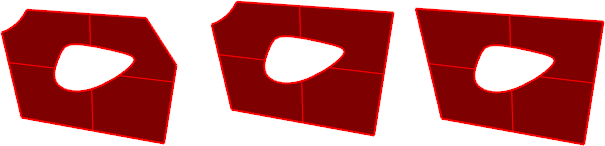
Original object (left), AllSimilar=No, (center), AllSimilar=Yes (right). |
| Toolbar | Menu |
|---|---|
|
|
Surface Edge Tools > Remove Edge |
The RemoveEdge command retrims the selected trimmed surface edge with a line, extensions of the adjacent edges, or a curve.
| Command-line options | |
|---|---|
|
KeepTrimObjects |
Determines whether or not the original trimming objects are retained. |
|
Mode |
ReplaceWithLineReplace the edge with a line between the edge end points. ExtendSideEdgesThe two surrounding edges extend. The edges must meet within surface boundary to give successful results. SelectCurveEdges will be replaced using the selected curve to retrim. |
| Toolbar | Menu |
|---|---|
|
|
Surface Surface Edit Tools > Untrim All Detach All |
The UntrimAll command untrims all trimming curves on an object, both edges and holes in one operation.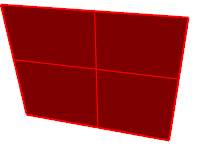
| Toolbar | Menu |
|---|---|
|
|
Surface Surface Edit Tools > Untrim Border Detach Border |
The UntrimBorder command untrims the exterior border leaving holes trimmed.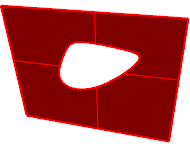
| Toolbar | Menu |
|---|---|
|
|
Surface Surface Edit Tools > Detach Holes Untrim Holes Solid Solid Edit Tools > Holes > Delete Hole > |
The UntrimHoles command untrims selected interior holes leaving exterior borders trimmed.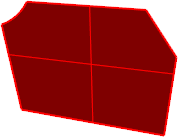
The RemoveAllNakedMicroEdges command removes very small single naked edges; that is, edges that fold or loop back on themselves and have no matching edge to which they can be joined.
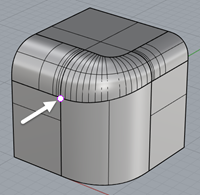
Split and trim curves and surfaces
Rhino for Mac © 2010-2017 Robert McNeel & Associates. 24-Oct-2017