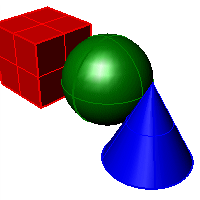Monochrome display mode
Tools > Options > View > Display Modes > Monochrome
The Monochrome display mode is a variant of Technical display mode. All objects display white with gray scale shading, black silhouettes and edges. Objects' display colors and materials are ignored.

Display mode options
Name
Name of display mode.
Viewport settings
Background
Specifies the viewport background color.
Use application settings
Use settings specified in Appearance -> Color Options.
Solid color
To select a color
- Click the color swatch.
Image file
Specifies an image for the viewport background.
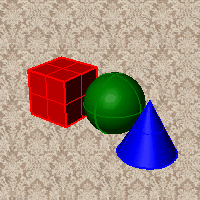
Image file name
- Type or browse for the file name.
Gradient 2 colors
Blends between a top and bottom color.
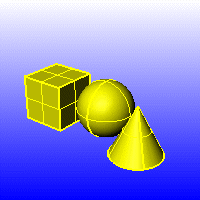
Top color / Bottom color
To select a color
- Click the color swatch.
Gradient 4 colors
Blends between four colors starting from the corners of the viewport.
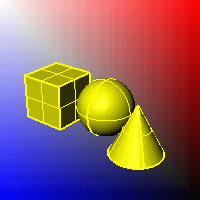
Top left color / Top right color / Bottom left color / Bottom right color
To select a color
- Click the color swatch.
Use render settings
Displays the colors and lighting used by the settings for background specified by the current renderer.
Transparent
Renders viewport backgrounds using black and a 0.0% alpha value. This works for rendered output and for ViewCaptureToFile.

Shading settings
Shade objects
Sets the viewport to opaque shaded mode.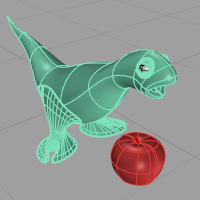
Flat shading
Shades the current viewport with no smoothing so the individual render mesh faces are visible. 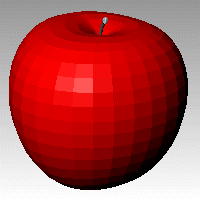
See: FlatShade.
Color and material usage
Single color for all objects
Ignores object colors and uses a single color for the shading.
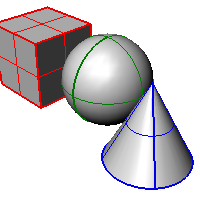
Gloss
Sets the gloss for the color.
Transparency
Sets the transparency for the color.
Single object color
To select a color
- Click the color swatch.
Rendering material
Shades using rendering material.
Custom material for all objects
Click the button to specify the custom material.
Customize
Opens the Custom Object Attributes Settings dialog box.
Backface settings
Changes the color of the backface (the side opposite of the surface normal direction).
Use front face settings
No color change.
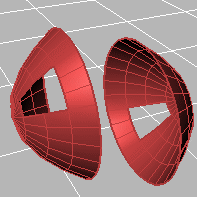
Cull backfaces
Surfaces viewed from the back will be transparent.
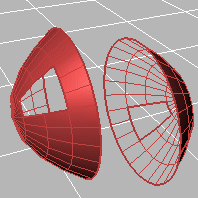
Use object's color
Surfaces viewed from the back use the color specified in the object's Properties.
Gloss
Sets the gloss for the backface material. This can be different from the front face material.
Transparency
Sets the transparency for the backface material. This can be different from the front face material.
Single color for all backfaces
All backfaces display a specified color regardless of the object color.
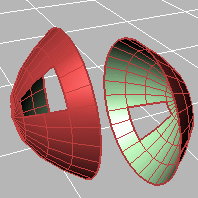
Gloss
Sets the gloss for the backface material. This can be different from the front face material.
Transparency
Sets the transparency for the backface material. This can be different from the front face material.
Single backface color
Sets a single color for all backfaces.
To select a color
- Click the color swatch.
Rendering material
Shades using rendering material.
Custom material for all backfaces
Click the button to specify the custom material.
Customize
Opens the Custom Object Attributes Settings dialog box.
Shading effects
Standard shading
Uses normal solid shading.
Parallel lines
Uses parallel lines for shading.
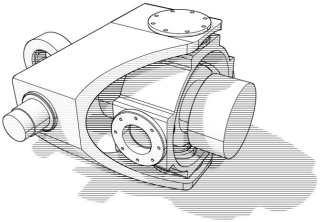
Width (in pixels)
Width of the lines.
Separation (in lines)
Distance between lines.
Rotation (in degrees)
Rotation angle of lines.
Visibility
Specifies which elements will be visible in the display mode.
Show curves
Shows curves objects.
Show hidden lines
Displays hidden lines as dashed lines.
Show edges
Displays surface edges and mesh part boundaries.
Show silhouettes
Shows surface silhouettes.
Show creases
Displays creases in surfaces.
Show seams
Displays surface seams.
Show intersections
Displays intersections between surfaces.
Show lights
Shows lights objects
Show clipping planes
Shows clipping planes objects.
Show text
Shows text blocks.
Show annotations
Shows annotations objects.
Show points
Shows points objects.
Show pointclouds
Shows pointclouds objects
Lighting scheme
See Lighting scheme settings.
Grid
Objects
See Objects settings.
Points
See Points Settings.
Curves
See Curves Settings.
Lines
See Lines settings.
Clipping Planes
Shadows
See Shadows settings.
Other Settings
See Other Settings.
Restores the default system values. All custom appearance settings will be lost.
Save option settings for use on other computers
OptionsExport
Save Options settings to a file.
OptionsImport
Restore Options settings from a file.