Join
| Toolbar | Menu | Shortcut |
|---|---|---|
|
|
Edit Join SubD Edit tool > Join |
Ctrl (CMD) + J |
The Join command connects objects together to form a single object.
Join turns lines into polylines, curves into polycurves, surfaces and polysurfaces into polysurfaces or solids.
|
Input |
|---|
|
Notes
- Join does not change the surfaces. It is merely a test to see if the surfaces edges are within 2x tolerance. If they are, then they are tagged as joined and not available for further joining.
- When a curve is selected first or using sub-object selection, surface edges or mesh edges can be joined with the curve to create a polyline or polycurve.
- You can join curves that touch end-to-end.
- The order the objects are selected determines the layer of the new joined object.
- You can join surfaces and polysurfaces that touch at naked edges.
- You can join meshes that do not touch (disjoint meshes).
- Joining does not change the underlying surface geometry. It simply "glues" adjacent objects together so meshing, Boolean operations, and intersections can cross seams without gaps.
- To change a surface's geometry so it fills in a gap, use MatchSrf or fill the gap with a new surface created by FilletSrf, BlendSrf, BlendEdge, FilletEdge, NetworkSrf, or Patch.
- To change two adjacent surfaces into a single surface, use MergeSrf. Pay special attention to the setting of the Smooth option to get the geometry you want.
- Degrees and control points will not change when curves with different degrees are joined.
Steps
- Select the objects (curves, surfaces, polysurfaces, or meshes) to join.
Use SelChain to select a string of curves that touch end to end.
To select objects one-by-one
- Select an object (curve, surface, polysurface, or mesh).
- Select the next object.
To select a surface edge as a curve to join, see sub-object selection. - When you are finished selecting objects to join, press Enter.
Command-line options
Undo
The Undo option removes the last selected object from the join operation.
JoinDisjointMeshes = Yes | No
The JoinDisjointMeshes option allows joining meshes that do not touch into one object.
-
Naked mesh vertices within Absolute tolerance will be aligned.

See: SplitDisjointMesh command.
SubDJoinedEdges = Yes | No
Specifies how SubD edges are joined.

|

|
Smooth |
Crease |
SubDSymmetry = Preserve | Discard 
When joining a SubD created by the Reflect or Symmetry command to other SubDs, and the outcome is symmetrical, this option determines whether the Reflect or Symmetry link will be preserved or discarded on the joined SubD.
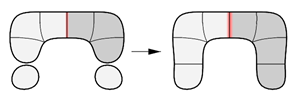
Hidden command-line options
SelChain
Selects connected curves or edges based on continuity conditions.
|
Toolbar |
Menu |
|---|---|
|
|
Edit JoinCopy |
The JoinCopy command duplicates the selected objects and joins the duplicates.
JoinCopy and Join commands are technically identical. The only difference is JoinCopy does not delete input objects.
Command-line options
Undo
The Undo option removes the last selected object from the join operation.
JoinDisjointMeshes = Yes | No
The JoinDisjointMeshes option allows joining meshes that do not touch into one object.
-
Naked mesh vertices within Absolute tolerance will be aligned.

See: SplitDisjointMesh command.
SubDJoinedEdges = Yes | No
Specifies how SubD edges are joined.

|

|
Smooth |
Crease |
SubDSymmetry = Preserve | Discard 
When joining a SubD created by the Reflect or Symmetry command to other SubDs, and the outcome is symmetrical, this option determines whether the Reflect or Symmetry link will be preserved or discarded on the joined SubD.
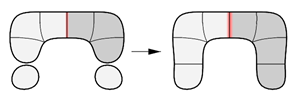
Hidden command-line options
SelChain
Selects connected curves or edges based on continuity conditions.
