Text fields
Text fields are a feature for text and leaders. Text fields are formulas that are evaluated while Rhino is running and the result is displayed in the text. All text fields are in the syntax of %<field and options>%. When a formula cannot be evaluated an error string of #### is displayed.
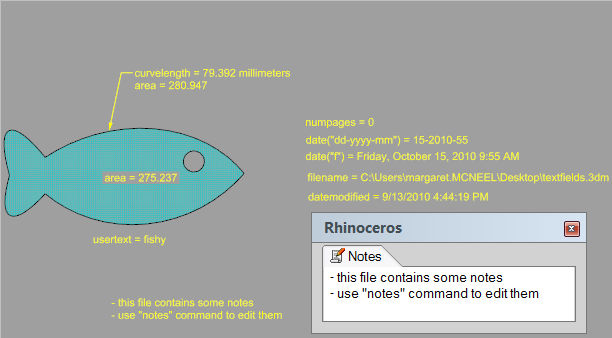
Math Support
All text field functions that evaluate to numbers (e.g., Area, BlockInstanceCount, CurveLength, NumPages, PageNumber, Volume) can be combined in math formulas.
For example:
%<2*3>% evaluates to 6.
%<NumPages()-1>% evaluates to 3 if there are 4 layout pages in the model.
- Python mathematical functions like sin(), cos(), ceil(), fabs()… are supported.
String Formatting
Python and .NET string formatting functions are supported.
Examples:
Add leading zeros to a number
%<'{:03}'.format(NumPages())>% converts 2 to 002 if there are 2 layout pages in the model.
Convert letter cases
%<ModelUnits().upper()>% converts model units, e.g., from millimeters to MILLIMETERS.
Case conversion functions in Python and .NET
Python:
upper(), lower(), and capitalize()
.NET:
ToUpper() and ToLower()
There is no direct capitalize function in .NET.
Functions
Area
Calculates the area of a closed curve (must be planar), hatch, surface, polysurface, mesh, or SubD.
Syntax:
Use annotation style unit.
%<Area("ObjectID")>%
Specify a unit.
%<Area("ObjectID","Unit")>%
- How many decimal places to display in viewports is controlled by annotation linear resolution.

AttributeUserText
Usertext for a given object / key combination.
Select the object to retrieve Attribute User Text keys.
-
This page provides the same functionalities found in Object Properties > Attribute User Text.
-
Annotation can be self-referenced by "(null)". How to...
-
UserText() returns a string that cannot be used in calculations unless you convert it to a number.
 How to...
How to...
BlockAttributeText
Defines Attribute User Text to be included in a block instance.
Syntax:
%<UserText("block","Key","Prompt","Value")>%
- Key and value will be the Attribute User Text stored in the block instance.
- Prompt will display in the dialog box while inserting the block.
- Value and prompt are optional.
How it works:
-
Use the Text command to create a text object.
-
Click the fx button in the Text dialog box.
-
Select BlockAttributeText on the left.
-
Enter text strings for Key, Prompt, and Value.
-
Create a block definition including the Block Attribute Text.
-
Use the Insert command to add the block into the viewport.
-
When prompted, enter the value or click the fx button to use another TextField.
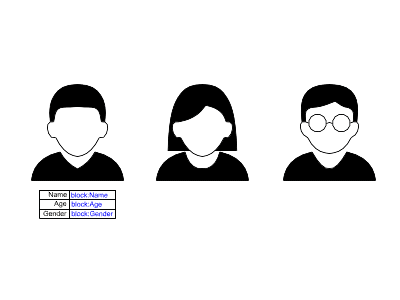
In this example, a "Data Table" block definition is created from the table containing block attribute text strings for the name, age, and gender.
The block is then inserted into the viewport below the other two people. The Insert command prompts for entering their information.
BlockInstanceCount
Display the number of blocks of the specified name.
Syntax:
%<BlockInstanceCount("BlockName")>%
BlockInstanceName
Retrieves the name of a block definition by selecting its block instance in viewports.
Syntax:
%<BlockInstanceName("Block Instance ID")>%
CurveLength
Length of a curve.
Syntax:
Use annotation style unit.
%<CurveLength("ObjectID")>%
Specify a unit.
%<CurveLength("ObjectID","Unit")>%
- How many decimal places to display in viewports is controlled by annotation linear resolution.

Date
The current date and time.
Date format:
Select a date and time format from the list.
Region:
Select a region from the list. An appropriate language will be selected for the date.
Syntax:
%<Date("Format", "Region")>%
Examples:
%<Date("M/d/yyyy", "en-US")>% = 12/17/2020
%<Date("M/d/yyyy h:mm tt", "en-US")>% = 12/17/2020 4:48 PM
%<Date("dddd, MMMM dd, yyyy", "en-US")>% = Thursday, December 17, 2020
DateModified
The date and time this file was last saved.
Date format:
Select a date and time format from the list.
Region:
Select a region from the list. An appropriate language will be selected for the date.
Syntax:
%<DateModified("Format", "Region")>%
Examples:
%<DateModified("M/d/yyyy", "en-US")>% = 12/17/2020
%<DateModified("M/d/yyyy h:mm tt", "en-US")>% = 12/17/2020 4:48 PM
%<DateModified("dddd, MMMM dd, yyyy", "en-US")>% = Thursday, December 17, 2020
DetailScale (For parallel detail views only)
Display a formatted scale value for the selected detail view.
Syntax:
%<DetailScale("DetailID","Format")>%
Format examples
Noformatting = 0.1
#:1 = 0.1:1
1:# = 1:10
1=# = 1" = 10'
#=1 = 1/8" = 1'
#=1-0 = 1/8" = 1'-0"
 Use detail attribute name
Use detail attribute name
References a detail view using the name set in its Object Properties instead of its GUID.
DocumentUserText
Document user text in the model.
Syntax:
%<DocumentText("Key")>%
Key of the Document User Text to retrieve the value.
- This page provides the same functionalities found in the Document User Text panel.
FileName
Path to the file.
Syntax:
%<FileName>%
%<FileName>% - creates the full path to the model
%<FileName("0")>% - creates the full path to the model
%<FileName("1")>% - short file name (includes file extension)
%<FileName("2")>% - full path to model without file extension
%<FileName("3")>% - short file name without extension
The number parameter is a mask to turn on certain features:
1 = short file name
2 = no extension
1+2 = 3 = short file name + no extension
LayerName
Returns the name of a selected layer.
Syntax:
%<LayerName("LayerID")>%
LayoutUserText
Returns a value of a User Text key stored in a layout.
Syntax:
A value of a Layout User Text key in the current layout.
%<LayoutUserText("Key")>%
A value of a Layout User Text key in a specified layout.
%<LayoutUserText("LayoutID","Key")>%
- This page provides the same functionalities found in Layout Properties > Layout User Text.
ModelUnits
Current model unit.
Syntax:
%<ModelUnits()>%
Notes
Contents of the Notes.
Syntax:
%<Notes()>%
NumPages
Number of layout pages in the document.
Syntax:
%<NumPages()>%
ObjectLayer
Return the layer name of a selected object.
Syntax:
%<ObjectLayer("ObjectID")>%
ObjectName
Display the object or block name if there is one.
Syntax:
%<ObjectName("ObjectID")>%
PageHeight
Height of the layout page that this Text field exists on.
Syntax:
%<PageHeight()>%
PageName
Current or selected layout page name.
Selected page
Display the name of the selected layout page.
Syntax:
Current layout page name.
%<PageName()>%
Selected layout page name.
%<PageName("PageID")>%
PageNumber
Current layout number.
- The page number can be offset. The offset value can be positive or negative.
Syntax:
%<PageNumber()>%
%<PageNumber() + OffsetNumber>%
PageWidth
Width of the layout page that this Text field exists on.
Syntax:
%<PageWidth()>%
PaperName
Name of the selected paper size.
Syntax:
%<PaperName()>%
PointCoordinate
Displays the World XYZ coordinates of a selected point object.
The XYZ axes can be enabled respectively.
Syntax:
%<PointCoordinate("ObjectID","Axes")>%
Volume
Retrieves the volume of an extrusion, surface, polysurface, mesh, or SubD.
- How many decimal places to display in viewports is controlled by annotation linear resolution.

 Allow open objects
Allow open objects
Enable to return the volume from an open object.
Syntax:
Use annotation style unit.
%<Volume("ObjectID")>%
Specify a unit.
%<Volume("ObjectID","Unit")>%
Allow open objects.
%<Volume("ObjectID","True")>%
- True (or 1) returns the volume from an open object. False (or 0) returns 0 if an open object is selected.