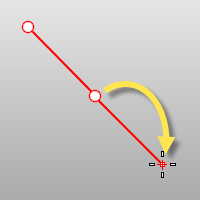Hole commands
MakeHole
| Toolbar | Menu |
|---|---|
|
|
Solid Solid Edit Tools > Holes > Make Hole |
The MakeHole command projects selected closed curves to a surface or polysurface to define hole shapes.
Steps
- Select closed curves.
- Select a surface or polysurface.
- Pick the cut depth point, or press Enter to cut through object.
Infinite Plane: Type IP for InfinitePlane options.
| Command-line options | |
|---|---|
|
Direction |
X/Y/ZConstrains the direction for the hole extrusion to x, y, or z. NormalToCurveConstrains the direction for the hole extrusion to the curve plane normal. CPlaneNormalConstrains the direction for the hole extrusion to the construction plane z direction. PickTwo points establish the direction angle. Pick steps
AlongCurveConstrains the direction for the hole extrusion along a curve. |
|
DeleteInput |
YesDeletes the original geometry. NoRetains the original geometry. |
|
BothSides |
The BothSides option draws the object on both sides of the start point, creating the object twice as long as you indicate. |
| Toolbar | Menu |
|---|---|
|
|
Solid Solid Edit Tools > Holes > Place Hole |
The PlaceHole command projects a closed curve to a surface or polysurface to define a hole shape with a specified depth and rotation.
Steps
- Select a closed planar curve.
- Pick a base point for hole.
- Select a surface for the hole.
- Pick a target point.
- Pick a depth.
- Pick a rotation angle.
Infinite Plane: Type IP for InfinitePlane options.
| Command-line options | |
|---|---|
|
Depth |
Changes the default hole depth. |
|
Through |
Cuts the hole completely through the solid. The Depth setting is ignored. |
|
RotationAngle |
Sets the angle of the hole. |
|
Undo |
Reverses the last action. |
| Toolbar | Menu |
|---|---|
|
|
Solid Solid Edit Tools > Holes > Round Hole |
The RoundHole command creates circular holes in surfaces or polysurfaces.
Steps
- Select a surface.
- Pick a center point on the surface, or specify a command line option.
| Command-line options | |
|---|---|
|
Depth |
Depth of the hole. |
|
Radius/Diameter |
Radius or diameter of the hole. |
|
DrillPointAngle |
Sets the angle at the bottom of the hole. If the angle is 180 degrees, the hole bottom is flat. |
|
Through |
Cuts the hole completely through the solid. The Depth setting is ignored. If the target , such as a plane, does not have a "far side" Through=Yes will trim a hole in the surface. If Through=No, the sides and bottom of the hole will be made. |
|
Direction |
Specifies the direction for the hole. SrfNormalUses the surface normal direction. CPlaneNormalDraws the hole perpendicular to the active construction plane. PickTwo points establish the extrusion direction angle. Pick steps
|
|
Undo |
Reverses the last action. |
| Toolbar | Menu |
|---|---|
|
|
Solid Solid Edit Tools > Holes > Revolved Hole |
The RevolvedHole command creates holes in a polysurface by revolving a profile curve that defines the surface shape around an axis and subtracting the hole volume from the polysurface.
Steps
- Select the hole profile curve.
- Pick the curve base point.
The base point determines the point on the curve that will intersect with the surface and depth of the hole. - Select a target face.
- Pick the location for the hole center.
The revolve axis is determined by the start and end of the profile curve.
Infinite Plane: Type IP for InfinitePlane options.
| Command-line options | |
|---|---|
|
Flip |
Reverses the direction. |
|
Undo |
The Undo option reverses the last action. |