Dir
| Toolbar | Menu |
|---|---|
|
|
Analyze Direction |
The Dir command displays and edits an object's normal direction.
Closed polysurfaces, surfaces, and lightweight extrusion objects cannot have their normal direction facing toward the interior of the object.
| Input supported |
|---|
|
Steps
- Select objects.
Arrows show the normal direction. - Move the cursor over the object to show a dynamic arrow for the direction.
- Click the mouse to flip (reverse) the normal direction.
| Single Curve option | |
|---|---|
|
Flip |
Reverses the direction. |
| Multiple Curve options | |
|
FlipAll |
Reverses the direction on all selected curves. |
| Single Surface options | |
|
|
The arrow color for the u and v directions matches the construction plane x and y axis colors. The draft angle for surfaces displays on the status bar. |
|
UReverse/VReverse |
Reverses the surface u or v direction. |
|
SwapUV |
Switches the u and v directions. |
|
Flip |
Reverses the direction. |
| Multiple Curve options | |
|
FlipAll |
Reverses the direction on all selected curves. |
| Multiple Surface options | |
|
FlipAll |
Reverses the direction on all selected surfaces. |
|
NextMode |
Cycles through the Modes for all of the selected surfaces. |
|
Mode |
FlipU/FlipVReverses the u direction or v direction for all of the selected surfaces. FlipNormalReverses the normal direction for all of the selected surfaces. SwapUVSwitches the u and v directions for all of the selected surfaces. |
Note
- The colors of the surface direction arrows match the X/Y/Z axis lines set in Appearance: Colors Options.
- The normal direction arrow color is controlled by the Tracking lines setting in Appearance: Colors Options.
- The size of the arrows is controlled by the Direction arrow icon setting in Appearance Options.
- When a single curve is selected, the status bar displays the parameter value at the current marker location on the curve.
Related commands
| Toolbar | Menu |
|---|---|
|
|
|
The ShowDir command opens the Direction Analysis control and displays the direction of curves, surfaces, and polysurfaces.
Steps
- Select objects.
Direction arrows display on the object.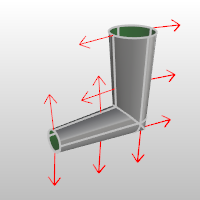
Direction Analysis options
Show
Direction
Displays the object's normal direction.
U (Surfaces only)
Displays the u direction.
V (Surfaces only)
Displays the v direction.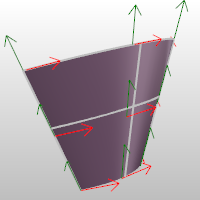
Flip Direction
Reverses the direction.
Reverse U
Reverses the surface u direction.
Reverse V
Reverses the surface v direction.
Swap UV
Switches the u and v directions.
Direction color
Set the display color for the direction arrows.
The u and v direction colors are determined by the Options > Appearance > Colors settings for the X axis and Y axis lines.
Add Objects
Add objects to the Direction Analysis display.
Remove Objects
Remove objects from the Direction Analysis display.
| Toolbar | Menu |
|---|---|
|
|
|
The ShowDirOff command closes the Direction Analysis control and turns off direction display.
