Bend
| Toolbar | Menu |
|---|---|
|
|
Transform Bend |
The Bend command deforms objects by bending along a spine arc.
Steps
| Command-line options | |
|---|---|
|
Copy |
Specifies whether or not the objects are copied. A plus sign The RememberCopyOptions command determines whether the selected option is used as the default. |
|
Rigid |
Specifies that individual objects will not be deformed as they are transformed. The illustration shows the Rigid option with the Bend command. 
Original objects (left), Rigid=No (center), Rigid=Yes (left). YesIndividual objects will not change, only their positions will change. NoIndividual objects are transformed as well as their positions. |
|
LimitToSpine |
Determines how closely the structure obeys the spine limitation. YesOnly the region of the spine is bent. NoThe mouse click point determines the region to bend. |
|
Angle |
Enter an angle to set the bend amount. |
|
Symmetric |
The Symmetric option determines how the bend is formed. YesThe bend spine starts in the middle of the object to bend symmetrically around the center. NoOnly one end of the object bends. |
|
PreserveStructure |
Specifies whether the control-point structure of a curve or surface will be maintained after the deformation. The PreserveStructure option does not apply to polysurfaces, and will not be displayed if polysurfaces are selected for editing. YesThe control point structure of the surface is maintained. Deformation may be less accurate if there are too few control points in on the object. NoThe objects are refit as needed with more control points to allow accurate deformation. 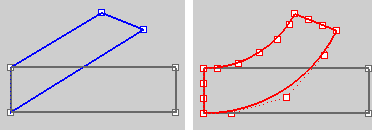
PreserveStructure=Yes (left); PreserveStructure=No (right). |