The Cage command creates a box-shaped cage object to be used with the CageEdit command to deform other objects.
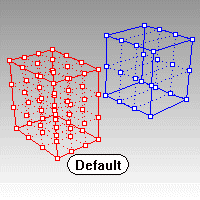
Note
| ● | Cages with a small number of control points can modify more complex objects. This ensures that transitions are smoother than could be achieved using standard control point editing. |
| ● | After creating the cage object, use the CageEdit command to capture objects with the cage. Use the cage's control points to deform the captive objects. |
Steps
| 1. | Select objects, and press Enter. |
| 2. | Draw the cage box. |
Note: See the Rectangle command for option descriptions.
Command-line options
The BoundingBox option uses the object bounding box to determine the box location.
BoundingBox options
CoordinateSystem
The coordinate system for the bounding box.
CPlane
Construction plane coordinates.
World
3Point
Pick three points to establish a coordinate system.
Note: See the BoundingBox command for detailed option descriptions.
Diagonal
Draws the base rectangle from two diagonal corners. No option for side length is offered.
Cage points
Specify the number of control points and degree of the cage in each direction as appropriate for the cage object.
PointCount (UV or XYZ)
Specifies the number of control points in each direction of the line, rectangle, or box.
Degree (UV or XYZ)
Specifies the degree in each direction of the line, rectangle, or box.
See also
Use Universal Deformation Technology
Rhinoceros 5 © 2010-2015 Robert McNeel & Associates. 17-Sep-2015