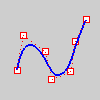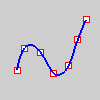PointsOn
The PointsOn command displays control points.
Control points are coefficients of NURBS basis functions. Sometimes also called control vertex or node.
Control points are used as "grips" on objects such as curves, surfaces, lights, hatch boundaries, and dimensions and cannot be separated from their objects.
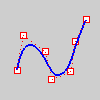
Note
|
●
|
When you control-point edit curves that are smooth and consist of several curve segments joined together, the curve will fuse into a single curve that cannot be exploded. If necessary you can use the Split command with the Point option and Knot object snap to break the curve into segments. |
|
●
|
To ensure the seams of do not accidentally crack open, polysurface control points cannot be turned on. To control-point edit a polysurface, Explode the object into separate surfaces first or use the ExtractSrf command to separate the surfaces you want to edit. |
|
●
|
While control points are on, they can be selected and deleted. This changes the shape of the curve or surface. |
PointsOff
The PointsOff command turns off control points and edit points display.
PtOffSelected
The PtOffSelected command turns off control points and edit points for selected objects.
SolidPtOn
The SolidPtOn command turns on grips at the ends of surface and joined polysurface edges, including closed solids.
EditPtOn
The EditPtOn command displays points on the curve evaluated at averages.
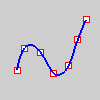
For example, if the curve degree is three and the knot vector is
0, 0, 0, 1, 2, 3, 3, 3
the edit points are points on the curve evaluated at these parameter values:
0, 1/3, 1, 2, 8/3, 3
Edit points are like control points except they are always located on the curve and moving one edit point generally changes the shape of the entire curve (moving one control point only changes the shape of the curve in a sub region). Edit points are most useful when you need a point on the interior of a curve to pass exactly through a certain location. Control point editing is preferred when you need to change the look of a curve and maintaining "fairness" is important.
Notes
|
●
|
The edit points in Rhino are points on the curve evaluated at knot averages. They are not knots themselves. |
|
●
|
While edit points are on, they can be selected and deleted. This changes the shape of the curve. |
See also
Draw lines and curves
Rhinoceros 5 © 2010-2015 Robert McNeel & Associates. 17-Sep-2015
Open topic with navigation
![]() Curve Tools
Curve Tools