The ApplyShutLining command constructs a shut-line (parting line) display mesh for surfaces, polysurfaces, or meshes.
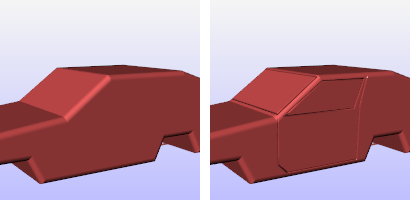
Simple car model without shut lining (left) and with shut lining (right).
Note
| ● | A shut line is the clearance gap between two adjacent surfaces such as between the door opening and body panel of an automobile or where a lid fits into the body of a tea kettle. |
| ● | Shut Lining settings appears as an object property of the surface. |
Steps
| 1. | Select surfaces to apply shut lining to and press Enter. |
| 2. | Select curves to add and press Enter. |
Curve options
CurvesEnabled
Causes the shut line mesh to be generated when the command is complete.
Turn this option off to generate the mesh manually through the Properties panel.
Radius
Specifies the thickness of the shut line radius. The radius is the measured from the curve to the surface of the shut line.
Profile
RoundGroove
Displays the shut line as a round groove.

Filleted
Displays the shut line as a filleted groove.

SharpGroove
Displays the shut line as a sharp groove.
PullCurveToObject
Curves are pulled onto the object before making a shut line.
Raised
Raises the profile instead of making an indented line.
| 3. | Press Enter to apply shut lining. |
Command-line options
ShutliningEnabled
Turns the shut lining on and off.
Faceted
Toggles between smoothly shaded shut line and a flat-shaded shut line.
AutoUpdate
All changes to Shut Lining settings are instantly applied to object. Clear the check box to make multiple changes without having to wait for shut lining process to finish.
AddCurves
Adds additional shut line curves.
RemoveCurves
Removes curves from shut line process.
Manages shut lining (parting line) properties for the selected objects.
 On
On
Turns the shut lining on and off.
Curves
Name
Specifies the names of the shut lining curves on the selected surface.
Radius
Specifies the thickness of the shut line radius. The radius is the measured from the curve to the surface of the shut line.
Adds additional shut line curves.
Removes curves from shut line process.
Curve Properties
Profile
RoundGroove
Displays the shut line as a round groove.

Filleted
Displays the shut line as a filleted groove.

SharpGroove
Displays the shut line as a sharp groove.

 Pull curve to object
Pull curve to object
Curves are pulled onto the object before making a shut line.
 Raised
Raised
Raises the profile instead of making an indented line.
 Faceted
Faceted
Toggles between smoothly shaded shut line and a flat-shaded shut line.
 AutoUpdate
AutoUpdate
All changes to Shut Lining settings are instantly applied to object. Clear the check box to make multiple changes without having to wait for shut lining process to finish.
See also
Rhinoceros 5 © 2010-2015 Robert McNeel & Associates. 17-Sep-2015