The Properties command manages object properties for the selected objects.
Type
The object type: curve, surface, polysurface, block name, etc. displays.
Object names are stored in the Rhino 3DM file and exported to file formats that accept object names.
To change the object's layers, select a layer from the list. Layers can be created, and their properties can be changed in the Layer dialog box.
The color of the object can either inherit the color of its layer or be set as an object property.
By Layer
Uses the display color of the object's layer.
This option is only useful when creating blocks.
Before you make a block, assign objects color to By parent, then make the block and include the object.
The layer that is current when the block is inserted will control the color and visibility of the objects that were set to By parent.
If color is set By layer or By object, that color is maintained regardless of which layer was current when the block was inserted or the block reference layer.
Assign the object color to "by parent" in Properties has to happen before the block is made or after in the BlockEdit command.
If an object's properties are By Parent, the object will continue to draw as if set to By Layer. However, when the object is part of a block, it takes on the properties of the block instance (layer or property).
Linetypes are not supported in the By parent setting.
Example using Parent material
| 1. | Set the material for Layer 1. |
| 2. | Draw a Sphere on Layer 1. |
| 3. | Select the sphere, and set its material property to Parent. |
| 4. | Use the Block command to turn the sphere into a block. |
| 5. | Set the material for Layer 2 to a different material. |
| 6. | Insert the block from step 4 on Layer 2. The sphere will display the material assigned to Layer 2 because the block instance is on Layer 2, and the objects in the block are assigned their material by Parent. |
| 7. | Select the block instance, and set its material property to object. The sphere will change to the object material. |
Specified color
Uses a specified color.
By Layer
Uses the linetype of the object's layer.
By Parent
This option is only useful when creating blocks.
If an object's properties are By Parent, the object will continue to draw as if set to By Layer. However, when the object is part of a block, it takes on the properties of the block instance (layer or property).
Specified linetype
Uses a specified linetype:
Continuous

Border

Center

DashDot

Dashed

Dots

Hidden

By Display
Prints using the display color.
By Layer
Prints using the layer color.
By Parent
Prints using the By Parent color.
Specified color
Prints using the specified color.
By Layer
Prints using the layer print width.
By Parent
Prints using the By Parent print width.
Default
Prints using the default print width.
Does not print.
Specified width
Prints using a specified print width.
Specifies a web page associated with the object.
Custom Mesh 
Turns custom mesh settings on and off.
Settings
Adjusts mesh settings to control the object mesh density.
Rendering
Casts shadows on other objects and a ground plane.
Receives shadows from other objects.
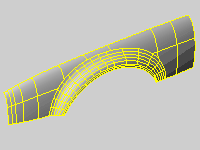
Density
Defines the number of isoparametric curves Rhino draws on the surface.
|
Value |
Display |
|
0 |
One isocurve at each knot; no isocurves on knot-free spans. |
|
1 |
One isocurve at each knot, or one isocurve on knot-free spans. |
|
2 |
One isocurve at each knot, plus one isocurve between knot locations. |
|
3 |
One isocurve at each knot, plus two isocurves between knot locations. |
Show surface isocurve
Visible 
Turns display of surface isoparametric curves.
To change the default isoparametric curve density for new objects, go to General Options.
Set the properties of the selected object to match properties of another object in the model.
| 1. | Select an object with the properties to match. |
| 2. | Check the boxes for the properties to match. |
Displays technical information about the object displays.
See: What.
Object Description
The object type: curve, surface, polysurface, block name, etc. displays.
Object ID
The object's internal identification number.
Layer name
The name of the layer assigned to the object.
Render Material
The name of the render material assigned to the object.
Source
Object, layer, or parent.
Index
The layer material index number.
Geometry
Details about the geometry mathematics, edges, vertices, and meshes.
Right-click for options
Undo
Cut
Copy
Paste
Select All
Copies all text in the window to the Clipboard
Saves the contents of the window to a text file.
Closes the window.
See also
Rhinoceros 5 © 2010-2015 Robert McNeel & Associates. 17-Sep-2015