WindowLayout
|
Toolbar |
Menu |
|---|---|
|
|
Window Window Layouts > Manage Window Layouts |
The WindowLayout command opens the Window Layouts dialog box to list, save, restore, export, or import arrangement of containers.
Including:
- Docking and floating locations
- Width and height of docked containers
- Floating and docking status
- Visibility of containers
- Visibility of tabs
- Order of tabs
Not including:
- Toolbar buttons
- Toolbar option settings
- Viewport arrangement
Window Layouts
 Save the current window layout
Save the current window layout
Saves the current arrangement of containers.
 Restore selected window layout
Restore selected window layout
- Or double-click the window layout you want to restore.
- Restoring a workspace simply modifies the current UI component states. It does not make the workspace "current".
 Delete selected window layout
Delete selected window layout
Delete the selected window layout.
 Update selected window layout with the current layout
Update selected window layout with the current layout
- The default window layout is embedded in the Rhino app that cannot be updated.
 Export the selected window layout
Export the selected window layout
- Only custom window layouts can be exported to a Rhino window layout file (*.rhw).
 Import window layout
Import window layout
Imports a window layout from a Rhino window layout file (*.rhw).
 Options menu
Options menu
Expand all
Expands all window layouts in the list.
Collapse all
Collapses all window layouts in the list.
List
The first section lists the hard-coded window layouts stored in the Rhino app. These cannot be overwritten or deleted. The second section lists user-customized window layouts.
Context menu
-
Right-click on a window layout item to show the context menu.
|
Toolbar |
Menu |
|---|---|
|
|
Window Containers > Manage Containers |
The Containers command opens the Containers dialog box to manage the panels or toolbars in containers.
Containers
Containers
The list of existing containers in the Rhino window.
Expand a container to see the panels or toolbars in it.
Buttons
 Create new container
Create new container
-
Click to add a new container to the list.
The new container will be added to the end of the list.
When a tab (panel or toolbar) is detached from a container, a new container is created with the tab name.
 Delete selected container
Delete selected container
-
Select a container and then click the delete button.
 Import container definition
Import container definition
Imports a container from a Container Definition (.rhc) file.
You can also drag an .rhc file and drop it into a viewport to import containers.
Context menu
Right-click on the container list to show the context menu.
 Create new container
Create new container
Adds an empty container to the end of the list.
When a tab (panel or toolbar) is detached from a container, a new container is created with the tab name.
 Delete container
Delete container
Deletes the selected container.
To delete a toolbar or a panel in a container
-
Select a toolbar or a panel in a container.
-
Right-click on the same toolbar or panel, and select
 Remove item from container.
Remove item from container.
 Export Container Definition
Export Container Definition
Saves the selected container to a Container Definition (.rhc) file.
To rename a container
-
Click the container name to edit the name.
To show or hide a container
-
Click the checkbox of the container to toggle its visibility in the Rhino window.
Visibility of containers can also be toggled from the Window menu > Containers.
To restore default containers
-
Run the Reset command.
-
Select "Delete toolbar customizations".
Libraries
The list of toolbars in the default or linked rui files.
Panels
The list of default panels in Rhino.
Plug-ins may add custom panels to the list.
To add a toolbar or panel to a container
- Drag the toolbar or panel and drop it onto the container on the left.
|
Toolbar |
Menu |
|---|---|
|
|
Window Macros |
The Macros command opens the Macro Library dialog box to manage the macros in the default toolbars or linked rui files.
Macro Library
Library
Lists the default macro library and linked rui files.
Filter
The filter box allows entering a text string to only list the macros that contain the text string in the macro Name, Command, Button Text, Menu Text, Help Text, or Tooltip fields.
Macro list
Lists the macros in the selected library.
Adds a new macro to the current library.
Makes a copy of the selected macro.
Deletes the selected macro from the library.
Edits the selected macro in the Edit Macro dialog box.
Name
The name of the macro.
Image
 Light image
Light image
The toolbar button displays the light image when the system uses a light theme.
Import
Imports a .svg file for the button image.
Export
Exports the button image to a .svg file.
Standard Rhino image
Chooses an image from the ones being used by macros.
 Dark image
Dark image
The toolbar button displays the dark image when the system uses a dark theme.
Export
Exports the button image to a .svg file.
Use light image for dark modes
Forces the toolbar button to display the light image when the system uses a dark theme.
Recolor light image for dark modes
Converts the light image to dark image.
Use a different image
Uses a separate .svg file for the dark image.
Command
The command or script run by the macro.
Button Text
The text displayed when a toolbar button is set to display Text only or Both image and text in the Button Editor.
Menu Text
When a container is not big enough to show all the command buttons of a toolbar, a small >> button appears. Clicking the button brings up a menu to list the rest command buttons as menu text items.
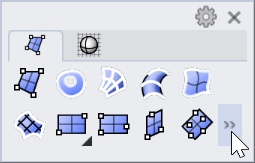
Help Text
When a macro is added to a menu, the Help Text displays on the status bar when you point the mouse cursor to the macro on the menu.
Tooltip
The text displayed as a tooltip when the macro is used on a toolbar button.
See Also
|
Toolbar |
Menu |
|---|---|
|
|
Tools Export RUI File |
The ExportRuiFile command merges the original toolbars of the selected .rui file and its customized toolbars into a new rui file.
Steps
-
Select the default or a linked rui file to export.
|
Toolbar |
Menu |
|---|---|
|
|
Window Window Layouts > Save Window Layout |
The SaveWindowLayout command saves the current arrangement of containers, panels, and toolbars to a new custom Window Layout.
To save a window layout
-
Arrange containers, panels, or toolbars.
-
Run the SaveWindowLayout command.
-
Type a name for the Window Layout.
To restore a window layout
-
Select the name from the Window menu > Restore Window Layout.
Or use the WindowLayout command.
| Toolbar | Menu |
|---|---|
|
|
Window Toolbars |
The ShowToolbar command opens a specified toolbar.
Steps
-
Select the toolbar from the list to open.
If the toolbar is not in any container, a new floating container will be created.
| Toolbar | Menu |
|---|---|
|
|
Window Toolbars |
The Toolbar command opens the Toolbars option page where you can manage Rhino rui files and toolbars.
| Toolbar | Menu |
|---|---|
|
|
Lock Docked Containers |
The ToolbarLock command locks or unlocks docked containers.
This command toggles the checkbox of Lock docked containers in Rhino Options.
Reset
|
Toolbar |
Menu |
|---|---|
|
|
The Reset command restores the window layout, toolbars, or all settings to the initial state of the Rhino app.
Options
 Restore default Window Layout
Restore default Window Layout
Restores the default read-only Window Layout.
You will be prompted to save the current Window Layout.
More information about Window Layout
 Delete toolbar customizations
Delete toolbar customizations
Restores the original toolbars in the default and linked rui files.
More information about toolbars
 Restore default Rhino application settings
Restore default Rhino application settings
Resets all the Rhino app and command settings.
The setting file will be reset.
 Factory Reset, includes all of the options above
Factory Reset, includes all of the options above
Resets Rhino to the state of a fresh installation.
-
The current support folder and setting file will be backed up to the "8.0backup <reset date and time>" folder before reset.
-
A fresh copy of the support folder will be reinstalled from a local package the next time Rhino starts.
-
Licensing information and installed plug-ins will be retained.
Compresses the support folder and setting file into a zip file.
The zip file can be sent to the Rhino support team for analyzing a problem.
Save option settings for use on other computers
OptionsExport
Save Options settings to a file.
OptionsImport
Restore Options settings from a file.
See also
Options
Manage global options.
