Appearance
Tools > Options > Appearance
The Appearance options define the colors and visibility of Rhino display items.
Language used for display
Sets the language used for the Rhino interface. You can select from the list of available languages.
Command prompt
These settings affect the appearance of the command prompt and the command history window.
Font
Sets the text appearance.
Text size
Sets the font size.
Background
Sets the background color.
Text color
Sets the color of the text.
Hover color
Sets the color that displays when the mouse hovers over an option at the command prompt.
Echo prompts to history
Allows the command prompt to move into a command history window after use. Turn this off to see only the command name in the history window and not the prompts.
Autocomplete commands
Turns on automatic command completion when typing at the command prompt.
Use fuzzy autocomplete
When enabled, in-line autocomplete suggests the most used candidate. For example, LI most likely autocompletes to Line rather than something like LimitReferenceModel, and the autocomplete menu contains best partial and inexact matches. The autocomplete list consists of two command lists divided by a blank line. The first list contains the exact matches that start with the string you typed. The second list contains the non-exact matches sorted by how closely they match the typed string.
When disabled, autocomplete uses the first letters of the command name in alphabetical order.
Direction arrow icon
Shaft size
Sets the length of the shaft for the arrows of the Dir command.
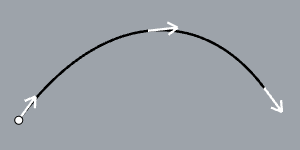
Arrowhead size
Sets the size of the arrowhead for the arrows of the Dir and Arrowhead commands.
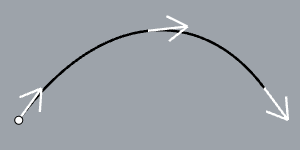
- Search for "DirectionArrow" in Advanced settings to change more direction arrow appearances.
Show the following items
Menu
Toggles the visibility of menus.
Command prompt
Toggles the visibility of the command window.
Status bar
Toggles the visibility of the status bar.
Viewport titles
Toggles the visibility of the viewport titles.
Main window title bar
Toggles the visibility of the Rhino main window title bar.
Full path in title bar
Displays the full path to the model in the title bar.
Crosshairs
Opens the SmartTrack and Guides option page where the Display cursor crosshairs setting exists.
Viewport tabs at start
Displays viewport tabs by default when Rhino starts.
Restores the default system values. All custom appearance settings will be lost.
Save option settings for use on other computers
OptionsExport
Save Options settings to a file.
OptionsImport
Restore Options settings from a file.