PointsOn
| Toolbar | Menu | Shortcut | Alias |
|---|---|---|---|
|
|
Edit Control Points > Control Points On |
F10 |
POn |
The PointsOn command displays control points or grips of objects.
Control points are coefficients of NURBS basis functions. Sometimes also called control vertex or node.
Control points are used as "grips" on objects such as curves, surfaces, lights, hatch boundaries, and dimensions and cannot be separated from their objects.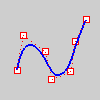
Steps
- Select objects.
To select a loop of NURBS or SubD control points
Turn on Make control polygon pickable in Options > Mouse for loop selection to work.
-
When Control Points are turned on, double-click a control polygon segment.
-
Use Shift+Double-click to add more loops.
-
Use Ctrl+Double-click to deselect a loop.
Note
- To ensure the seams of polysurfaces do not accidentally crack open, polysurface control points cannot be turned on. To control-point edit a polysurface, Explode the object into separate surfaces first or use the ExtractSrf command to separate the surfaces you want to edit.
- While control points are on, they can be selected and deleted. This changes the shape of the curve or surface.
- When a NURBS surface's control points are turned on, a UV indicator appears on the surface. The arrows show the positive U (red) and V (green) directions.

Related commands
| Toolbar | Menu | Shortcut | Alias |
|---|---|---|---|
|
|
Edit Control Points > Control Points Off |
F11 |
POff |
The PointsOff command turns off control points and edit points display.
| Toolbar | Menu |
|---|---|
|
|
|
The PtOffSelected command turns off control points and edit points for selected objects.
| Toolbar | Menu |
|---|---|
|
|
Solid Solid Edit Tools > Turn On Points |
The SolidPtOn command turns on grips at the ends of surface and joined polysurface edges, including closed solids.
| Toolbar | Menu |
|---|---|
|
|
Edit Control Points > Show Edit Points |
The EditPtOn command displays edit points on curves or SubDs.
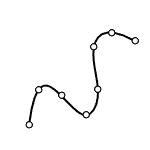
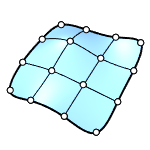
Input
- Curve and SubD
To select a loop of SubD edit points
Turn off Allow selecting objects with points on in Options > Mouse for loop selection to work.
-
When Edit Points are turned on, double-click a SubD edge.
-
Use Shift+Double-click to add more loops.
-
Use Ctrl+Double-click to deselect a loop.
