Inset
|
Toolbar |
Menu |
|---|---|
|
|
SubD/Mesh Edit Tools > Inset |
The Inset command inserts edges by offsetting the edges of selected mesh, SubD, or polysurface faces a certain distance inwards.
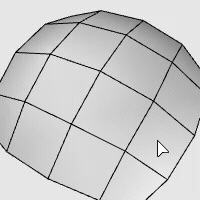
Input
- Mesh/SubD faces
- Surfaces and polysurface faces

To inset selected faces
-
Select mesh, SubD, or polysurface faces.
-
Enter a distance or pick two points to define the distance.
Command-line options
Mode (For multiple SubD faces only)
Group (left) insets connected SubD faces as a unit.
Single (right) insets SubD faces individually.
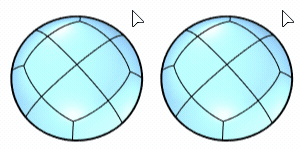
(Surface-only options below)
ThroughPoint
Pick a point for the inset curve to pass through.
Loose
Loose=On does not refine the inset curves to be in the system tolerance as Loose=Off does. The refinement process could be time consuming so the preview uses Loose=On to speed up.
IgnoreSeams
Ignores the seam of the input surface.
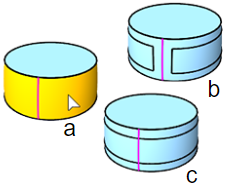
CreaseCorners
Splits the face between each pair of corners.
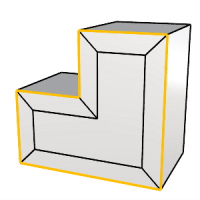
-
If the face boundary has non-straight edges, additional splitting edges will be added.
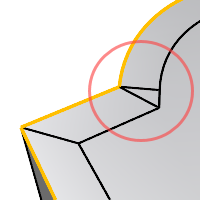
Split
Splits the input surface; otherwise creates the inset curves only.
JoinOutputs
When Split=Yes, specifies whether the resulting surfaces will be joined.
Mesh/SubD face loop selection (Post-selection)
To select an entire face loop
-
Click a face.
-
Double-click the next face that decides the loop direction.

To select a face loop range
-
Click two faces in a loop.
-
Double-click a face in between and next to one of the selected faces.

Select a face loop using pre-selection
Select a face loop using sub-object filter
To deselect a single face
-
Ctrl+click a selected face.
To deselect a face loop
-
Ctrl+double-click a face in a selected loop.