Loop and ring selection using sub-object filters
When selection is restricted to edges and faces by Selection Filters, use these mouse actions to select loops and rings on mesh or SubD objects.
Mesh/SubD edge loop selection (Using edge filter)
To select an entire edge loop
-
Double-click an edge.
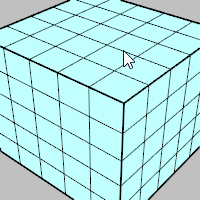
To select a range of edge loop
-
Click an edge.
-
Shift+click another edge in the loop.
-
Shift+double-click an edge in between.
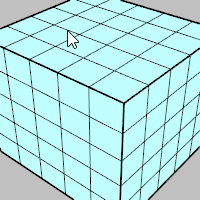
To deselect an edge loop
-
Ctrl(CMD)+double-click an edge in a selected loop.
Mesh/SubD edge ring selection (Using edge filter)
To select an entire edge ring
-
Click an edge.
-
Shift+Alt+double-click the next edge in the ring.
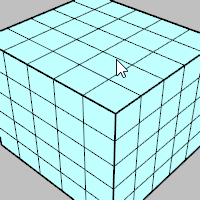
To select a range of edge ring
-
Click an edge.
-
Shift+click another edge in the ring.
-
Shift+Alt+double-click an edge in between and next to one of the selected edges.

To deselect an edge ring
-
Ctrl(CMD)+Alt+double-click an edge in a selected ring.
Mesh/SubD face loop selection (Using face filter)
To select an entire face loop
-
Click a face.
-
Shift+double-click the next face that decides the loop direction.

To select a face loop range
-
Click a face.
-
Shift+click another face in the loop.
-
Shift+double-click a face in between and next to one of the selected faces.

To deselect a face loop
-
Ctrl(CMD)+double-click a face in a selected loop.
Mesh/SubD vertex chain selection (Using vertex filter)
To select an entire vertex chain
-
Click a vertex.
-
Shift+double-click the next vertex that decides the chain direction.
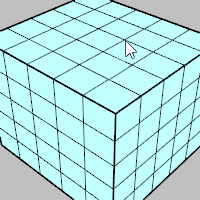
To select a vertex chain range
-
Click a vertex.
-
Shift+click another vertex in the chain.
-
Shift+double-click a vertex in between and next to one of the selected vertices.
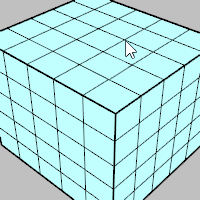
To deselect a vertex chain
-
Ctrl(CMD)+double-click a vertex in a selected chain.