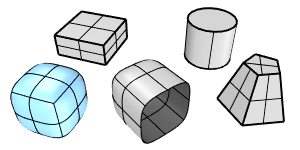ToSubD
| Toolbar | Menu |
|---|---|
|
|
SubD From Object |
The ToSubD command converts supported object types into SubD objects.
Input
Mesh, Extrusion, Surface, Sub-surface
Command-line options
UseMesh
ControlPoints
Turns mesh vertices into SubD control points (left).
Location
Turns mesh vertices into SubD surface points (right).
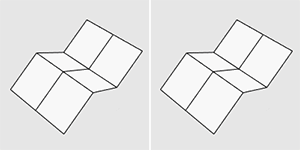
Conceptually, this is the difference between what the Curve and InterpCrv commands do. The Curve command turns input points into the curve's control points. The InterpCrv command creates a curve to pass the input points.
MeshCreases
Specifies whether unwelded mesh edges (red) will be turned into creased edges.
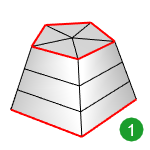
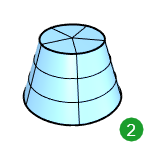
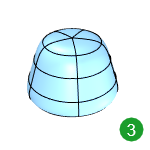
MeshCorners
Specifies whether the boundary corner vertex of a quad mesh face will be creased or smoothed.
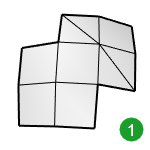
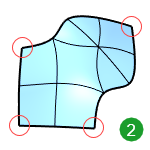
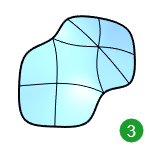
UseSurface
ControlPoints
Turns NURBS surface control points into SubD control points.
Use this option if you are doing "Class A" modeling and need to join separate SubDs into a single SubD.
Location
The output SubD has the best fit to the input NURBS surface. Extra faces might be inserted.
SurfaceCorners
Specifies whether NURBS surface corners will turn into creased or smooth SubD vertices.
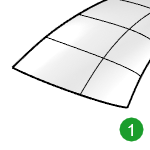
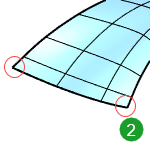
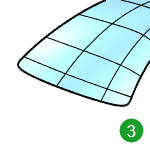
DeleteInput
Deletes (Yes) or keeps (No) the input object.
- When a surface is SubD friendly (left), the SubD will match to the input surface shape.
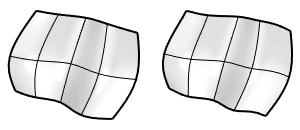
- Trims of a surface or sub-surface will be lost in the SubD.
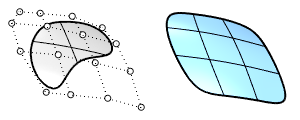
- Sub-surfaces of a polysurface will be converted individually.
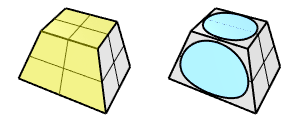
- Non-manifold mesh edges and related faces will be removed.
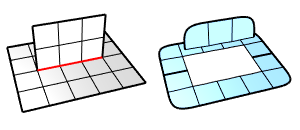
See Also
SubDivide
| Toolbar | Menu |
|---|---|
|
|
Mesh / SubD Edit Tools > Subdivide
|
The SubDivide command applies iterations of the Catmull-Clark subdivision to whole Mesh/SubD objects or selected faces.
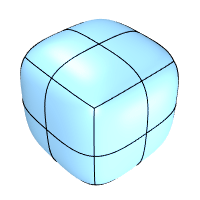
Input
- Mesh/SubD face (Select with Ctrl+Shift+Click)
Steps
-
Start the SubDivide command.
-
Select a Mesh or SubD.
Use Ctrl+Shift+Click to select Mesh or SubD faces.
Command-line options
DeleteInput
Deletes (Yes) or keeps (No) the input object.
| Toolbar | Menu |
|---|---|
|
|
Edit Select Objects > SubD objects |
The SelSubD command selects all Rhino SubD objects in the model that are not locked or hidden.
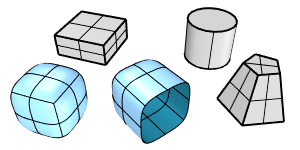
| Toolbar | Menu |
|---|---|
|
|
|
The SelOpenSubD command selects all Rhino SubD objects in the model that have a boundary and are not locked or hidden.
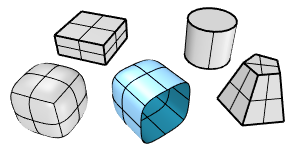
| Toolbar | Menu |
|---|---|
|
|
|
The SelClosedSubD command selects all Rhino SubD objects in the model that do not have a boundary and are not locked or hidden.