SubD Symmetry commands
|
Toolbar |
Menu |
|---|---|
|
|
SubD Symmetry > Radiate |
The Radiate command creates a radial-symmetrical SubD with specified segments. Editing of one segment applies to all the others.
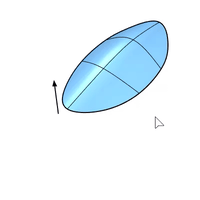
Steps
-
Select a SubD.
-
Enter the segment number.
-
Pick a point for the radial center.
Press Enter to use the current CPlane origin.
-
Edit any one of the segments.
-
Only the faces and edges in the primary region can be extruded. The extrude handles of Gumball will not display when the faces and edges in a child segment are selected.
-
A Reflected SubD can be the input to create a Radiated SubD with reflect symmetry in each segment.
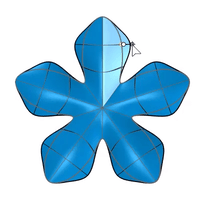
-
The Radiate command removes the existing symmetry if the input is a Radiate or Double-Reflect SubD.
Command-line options
RemoveExistingReflectSymmetry
Unlinks both sides of a Reflect SubD before creating the new symmetry.
UseLastAxis
Uses the previous axis to create the radial symmetry.
Axis
Pick two points to define the radial center and axis direction.
Basepoint
Pick two points on existing objects as the reference of axis direction.
-
With a reflect symmetry as the input, the Radiate axis will be constrained on the reflection plane, and therefore these axis options will not be available.
See also
RemoveSymmetry

Removes the SubD symmetry constraints set by the Reflect and Radiate commands from selected SubDs.
|
Toolbar |
Menu |
|---|---|
|
|
SubD Symmetry > RadiateFind |
The RadiateFind command identifies the precisely shaped radial symmetry structure in a SubD and then automatically synchronizes editing between the identical regions around the central axis.
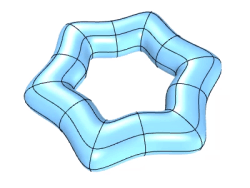
Steps
-
Pick a face of a symmetry region in a SubD.
-
Pick the corresponding face of the next symmetry region in the same SubD.
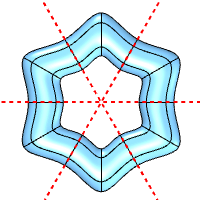 Define two, three, or six symmetry regions in the same SubD.
Define two, three, or six symmetry regions in the same SubD.
|
Toolbar |
Menu |
|---|---|
|
|
SubD Symmetry > Reflect |
The Reflect command makes a SubD symmetrical across a reflection plane and merges both sides into a single SubD.
Steps
-
Select a SubD.
-
Pick two points to define the reflection plane.
Or, select the XAxis or YAxis option to use the active CPlane x or y axis.
The arrows indicate the side to keep.
The vertices close to the reflection plane will be moved onto the reflection plane.
-
Edit the SubD.
Command-line options
XAxis / YAxis
Reflects the SubD across the x or y axis of the active CPlane.
- The reflection plane set by XAxis or YAxis options does not move with the object.
- The reflection plane set by picking two points moves with the object.
RemoveExistingReflectSymmetry
Unlinks both sides of a Reflect SubD before creating the new symmetry.
Flip
Changes the side to keep for the Reflect symmetry.
Two-direction reflection
A second reflection can be added to an existing reflect symmetry.
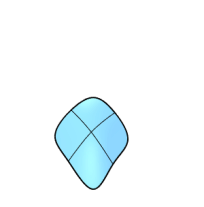
-
Select an existing reflected SubD.
-
Move the mouse to decide the location and direction of the second reflection plane.
The second reflection is perpendicular to the first reflection plane.
-
The Reflect command always records History, but History related commands (HistoryPurge, HistoryUpdate) and settings (Lock Children, Update Children) do not affect the reflected part.
-
If you need edges along the reflection axis, use the SetPt command to align the edges before reflecting the SubD object.
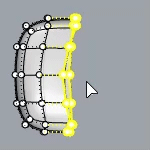
-
Display of the reflected side and reflection plane can be changed. Where?
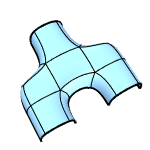
-
Only the faces and edges in the primary region can be extruded. The extrude handles of Gumball will not display when the faces and edges in a child region are selected.
-
The Reflect command removes the existing symmetry if the input is a Radiate or double-Reflect SubD.
See also
RemoveSymmetry

Removes the SubD symmetry constraints set by the Reflect and Radiate commands from selected SubDs.
Mirror
Create a mirror-image copy of objects.
Symmetry
Mirror a copy of a curve or surface with continuity.